How to set up the day/time of sending Pipehire notifications to your staff
With the latest update, you can have more control over these notifications by setting specific delivery dates and times. This small but significant upgrade will increase efficiency and ensure your team gets all the benefits.
Pipehire notifications are like the frontline soldiers that help streamline daily operations in your company. They carry essential information that keeps your staff informed and updated.
Notifications include:
• New applicant
Pipehire will email the candidate who completes any of the job applications. Also, the management team will receive emails/SMS when an application form has entered the system.
Management email addresses can be edited here.
• Incomplete job application reminder
Pipehire will email applicants reminding them to complete the job application. This email will only trigger those who need to finish the form or click the submit button.
• Employment anniversary
Pipehire will send an email notification to the management email, including the names of employees celebrating their employment anniversary.
• Employee Birthday
Pipehire will send an email notification to the management email, including the names of employees celebrating their birthdays.
Please ensure every employee/staff has filled in the "Birthday field" date.
• Expiring employee documents
Pipehire will send an email notification to the management email, including the names of employees whit upcoming documents ready
to be expired.
• Activate employee benefits
Pipehire will send an email notification to the management email, including the names of employees who have been working for 90 days for benefits to be activated.
With the latest update, you can have more control over these notifications by setting specific delivery dates and times.
This small but significant upgrade will increase efficiency and ensure your team gets all the benefits.
Say goodbye to those pesky workflow roadblocks!
Here's how to customize your company notifications:
First, go to my account, then settings.
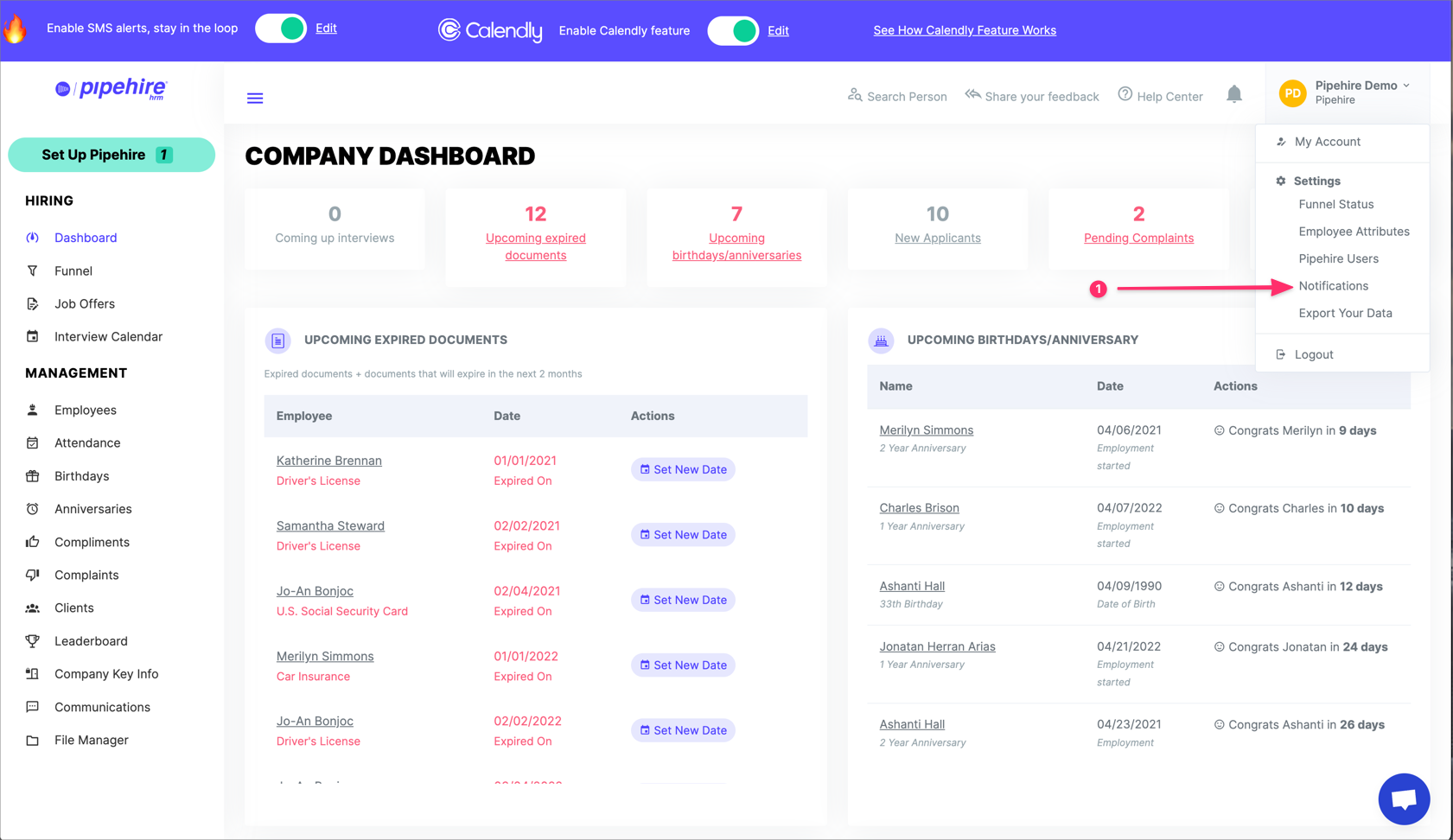
Click over the Notifications option. The notifications dashboard will display.
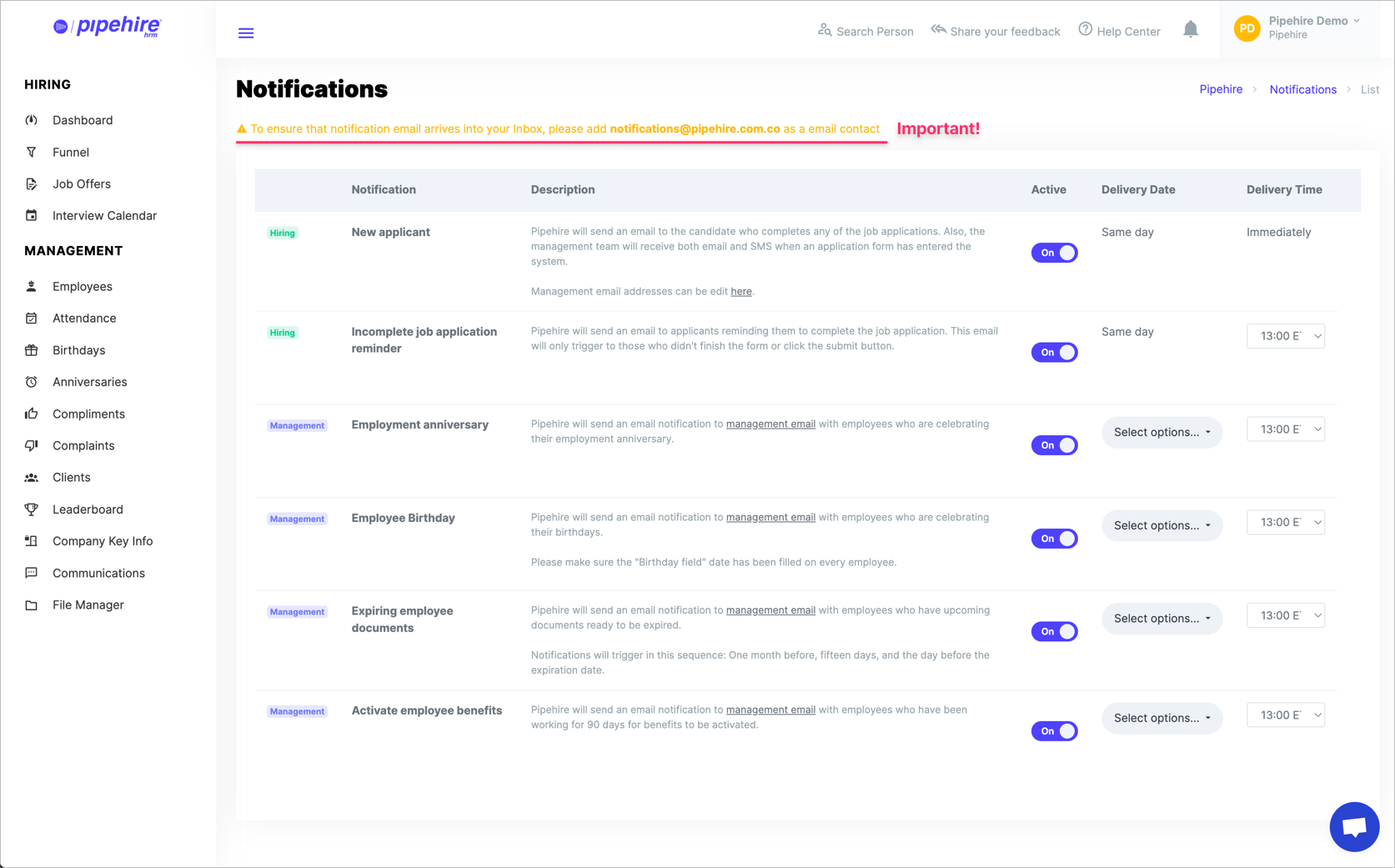
Here you'll find an important note at the top of the screen reading:
⚠️ To ensure the notification email arrives in your Inbox, please add notifications@pipehire.com.co as an email contact.
Please remember to add notifications@pipehire.com.co as an email contact.
The notifications dashboard is composed of six different columns, each of which is self-explanatory in its function.
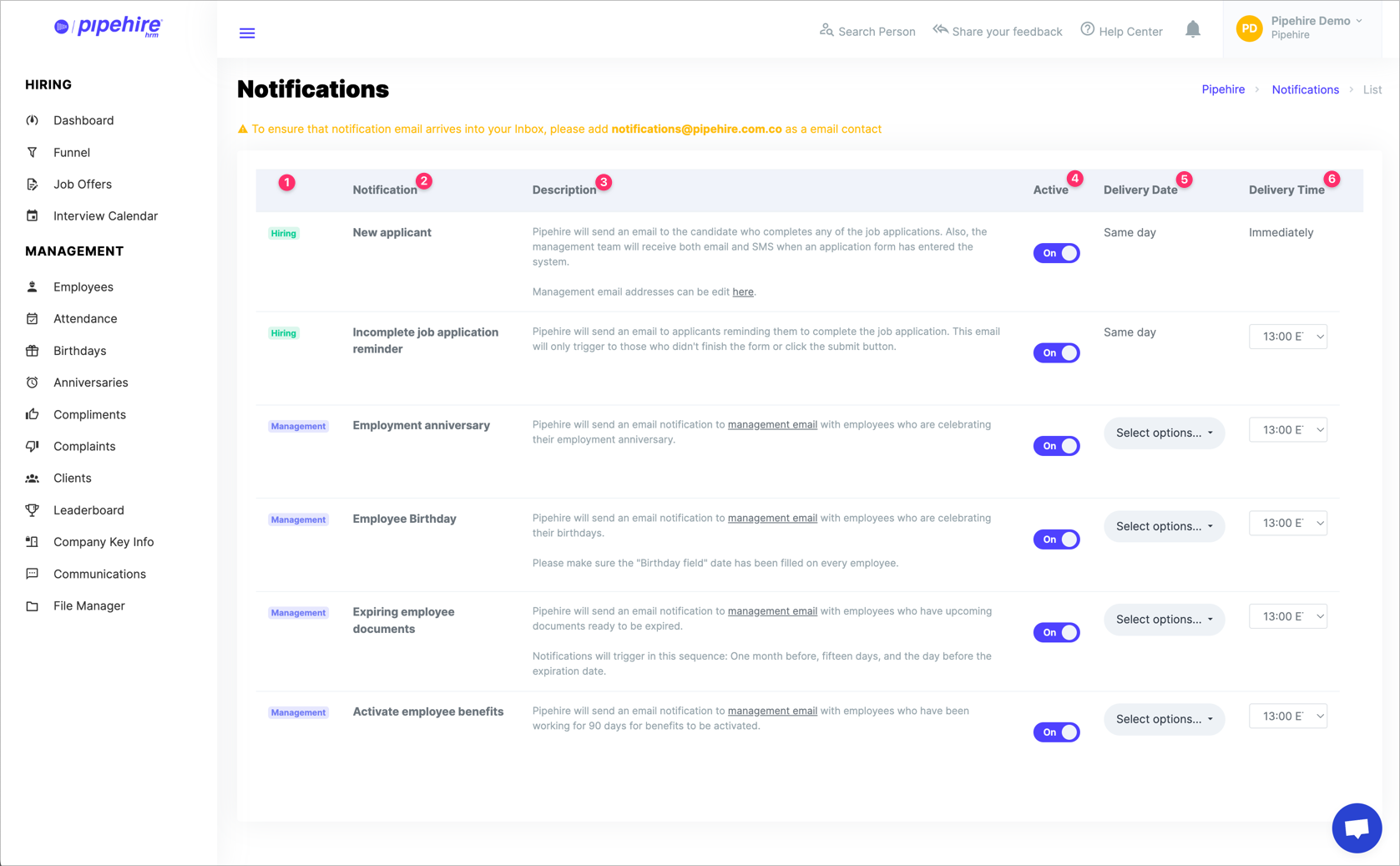
You can activate/deactivate any of the notifications depending on your daily workflow. However, we recommend having all the notifications turned ON.
To start customizing the notifications, go to the delivery date and time columns; here, you'll be able to configure the desired notifications.
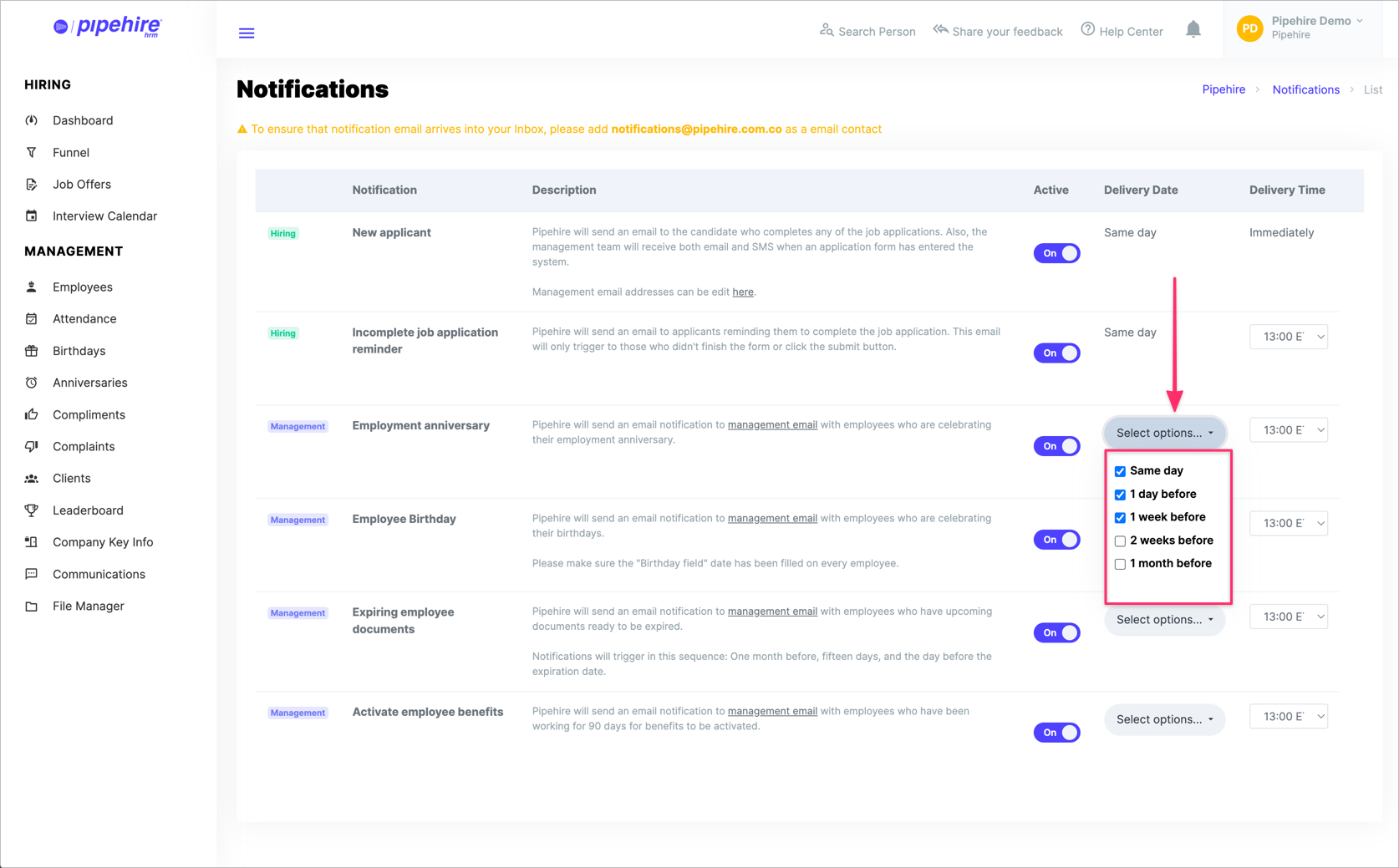
We hope this article helps you clarify the setup of this useful feature.
Just start a chat if you have any questions. We are here to help! 😃
Learn how to Hire and Manage better cleaning employees.
Pipehire helps you hire better. More reliable employees will make your business thrive.
We use a customizable funnel to filter job applicants with the type of worker you are looking for.
So let Pipehire do the work for you and help you find the perfect employee for your business!
Join our Facebook group and learn about Cleaning Business Hiring and Management
Q&A
Email us with your questions at: support@pipehirehrm.com
Follow us:
www.facebook.com/groups/pipehirehrm


