How to Schedule Cleaning Applicant Appointments (V 2.0)
Learn how to use the 2-way SMS confirmation with applicants to save time during the hiring process.
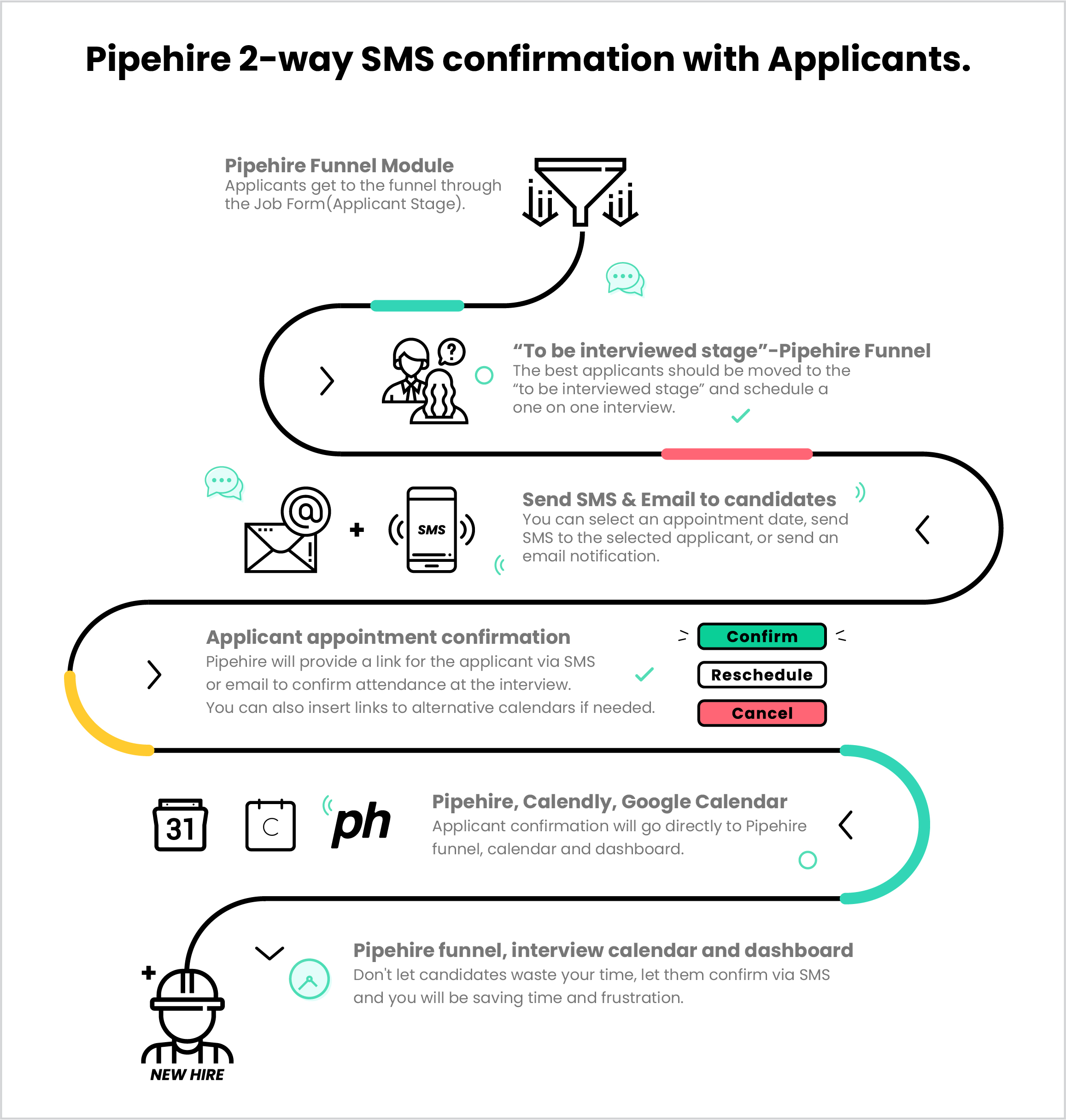
Right after you post your company Job Form you will start getting applicants.
Applicants will be shown in the Funnel Section column named as Applicant.
To schedule an interview you need to move the Applicant's Card from any of the previous stages to the To Be Interviewed stage.
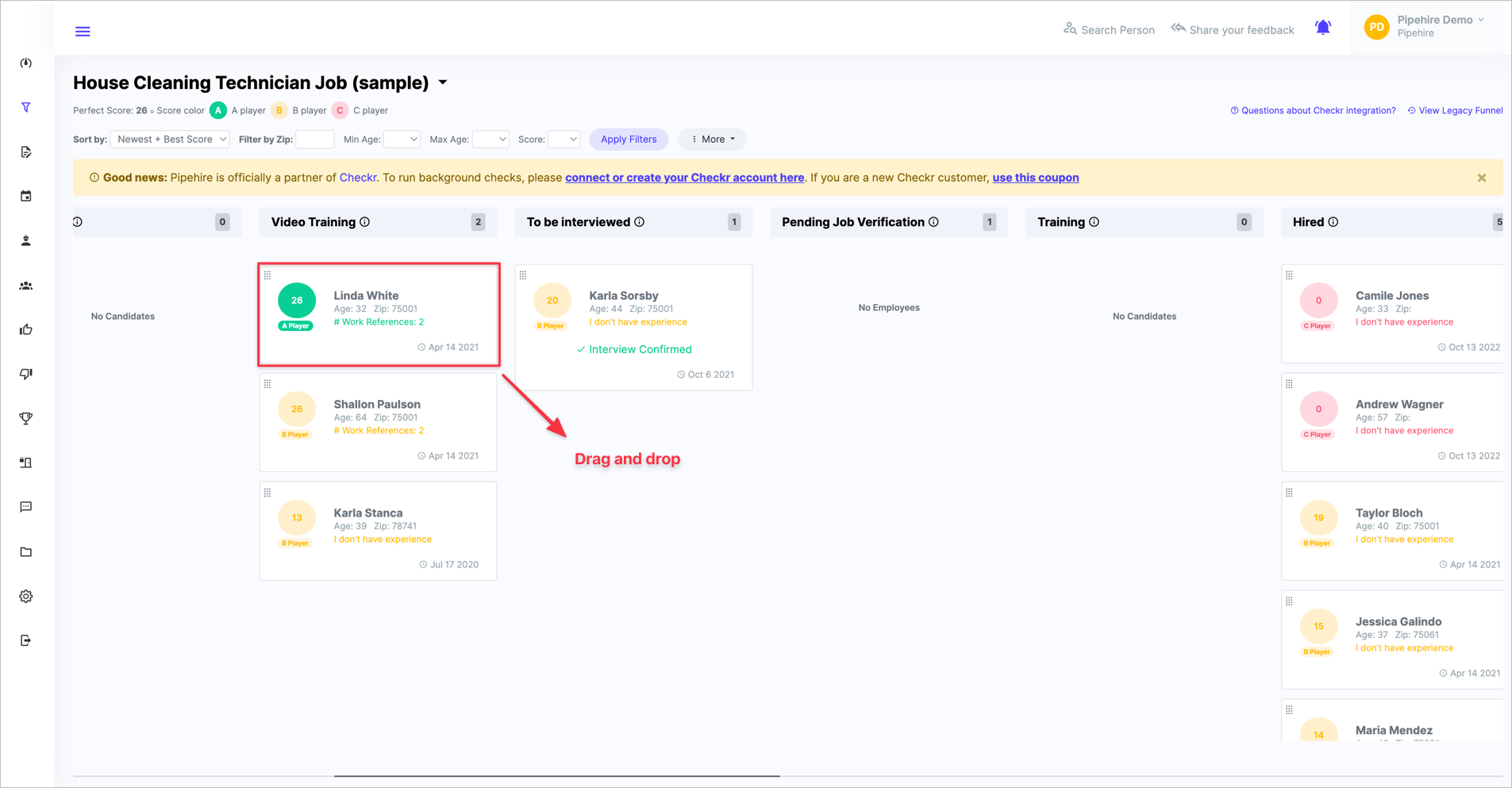
As soon as you move the Applicant Card, a popup window will be shown; this is where you can select an appointment date, send SMS to the selected applicant, or send an email notification.
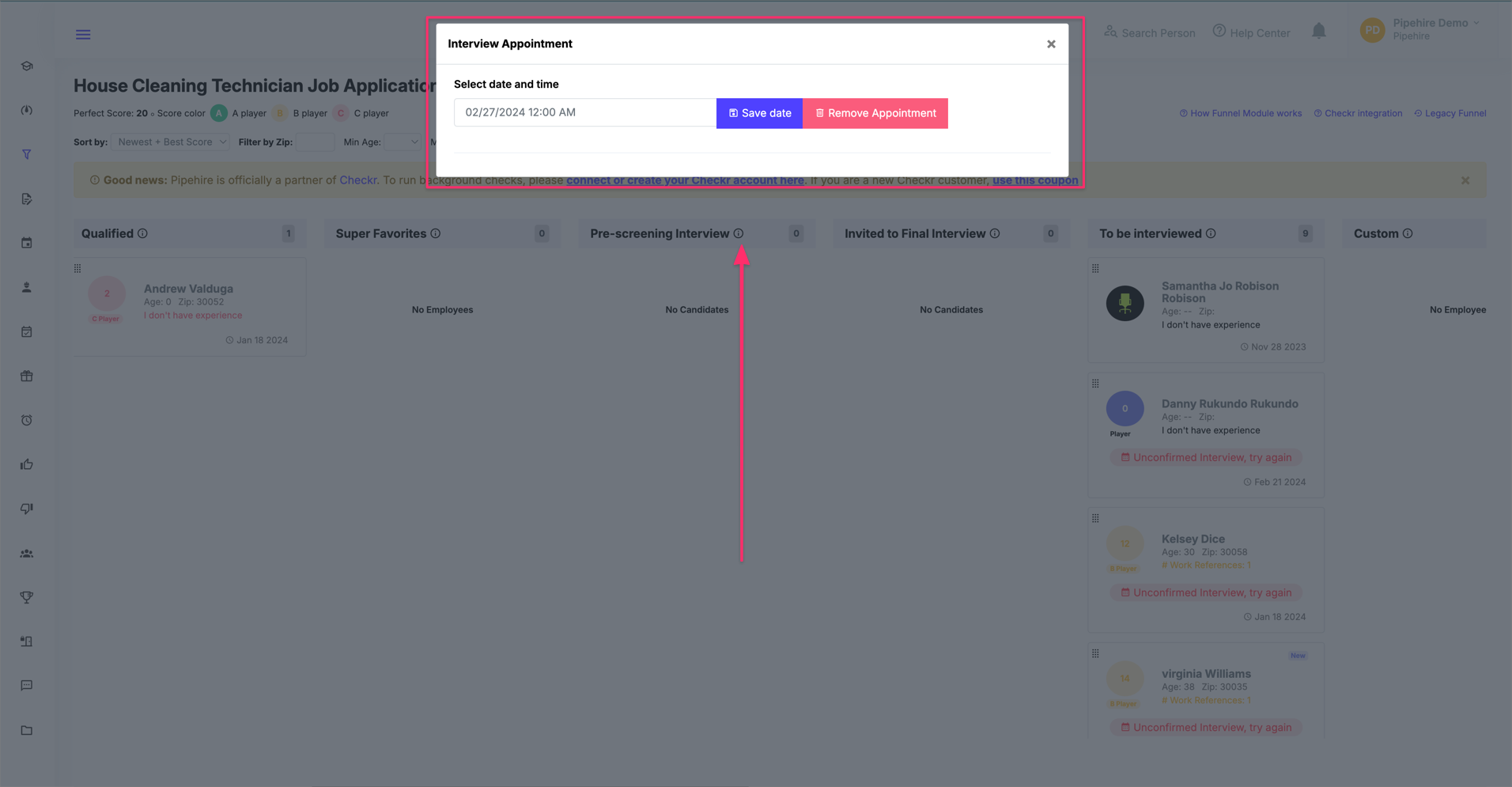


Remember that (1) Email and (2) SMS can be edited according to your needs.
If you want to (3) use your templates, you can do it; remember that you must go and write your templates first.
Pipehire will provide a link (https://pipehirehrm.com/ic/2644) for the applicant to confirm attendance at the interview. The applicant will receive the link to his/her cell phone via SMS or email.
You can also insert links to alternative calendars systems if needed. (Calendly, Google calendar, ical, any system).
This is how emails and SMS look for every applicant.
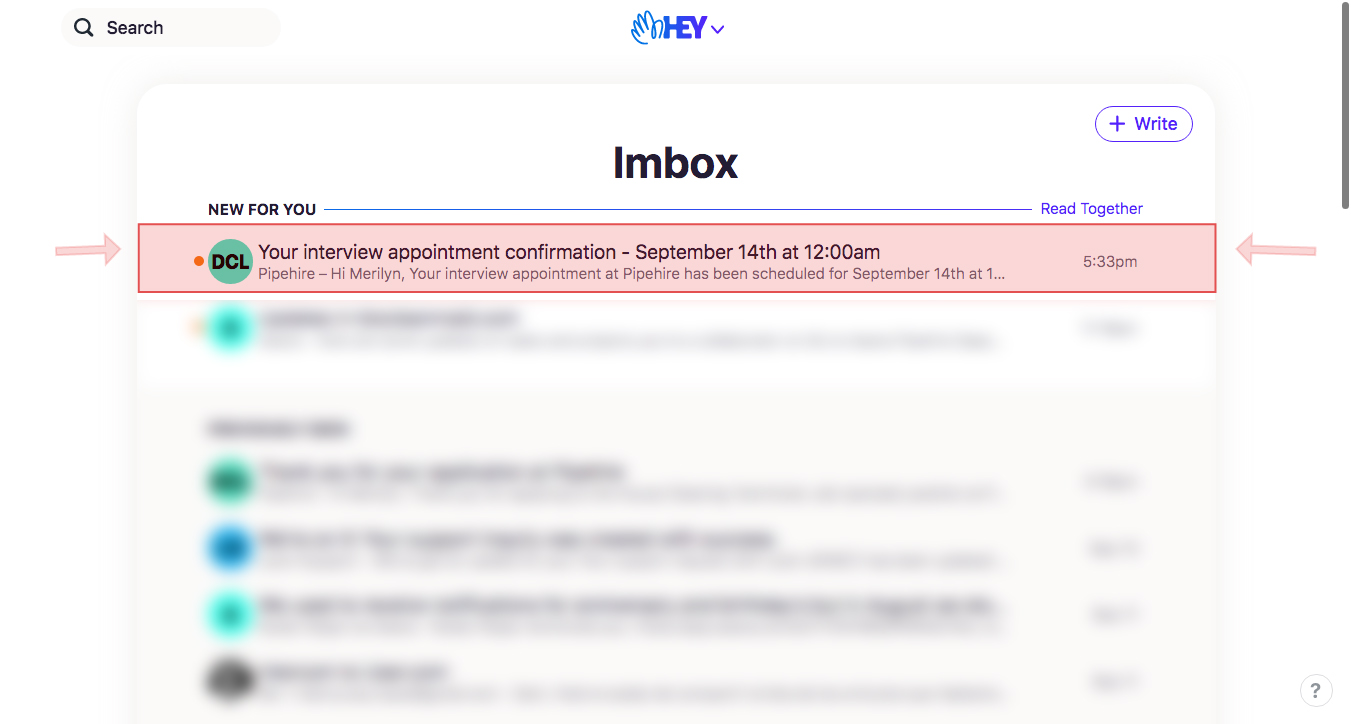
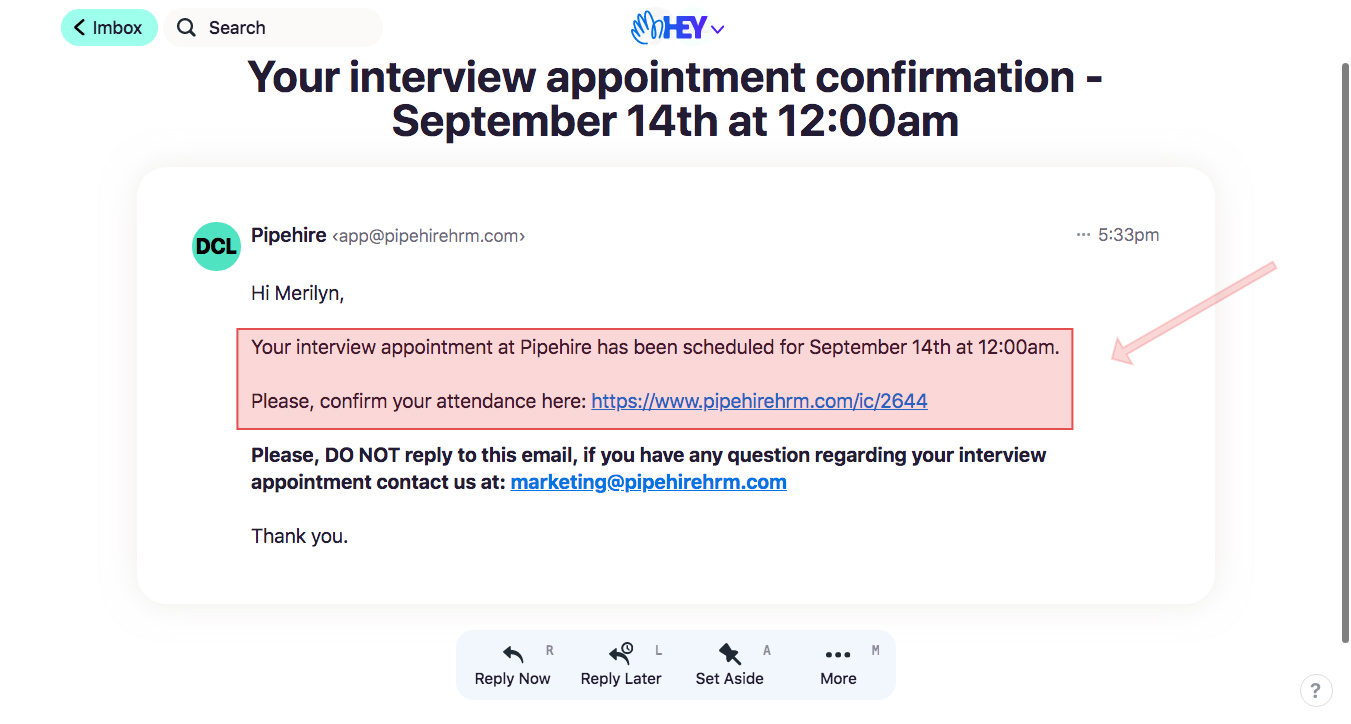
And this is how the SMS confirmation will look like.
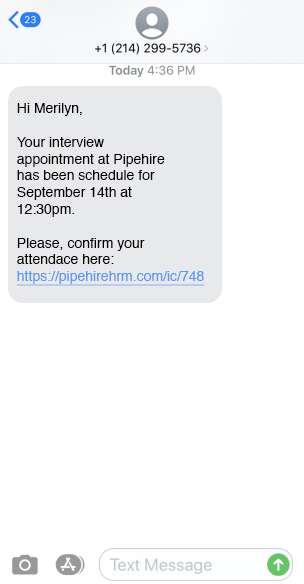
Here we present the confirmation screen with three options.
First, the applicant can confirm the appointment directly using the green button (Confirm Appointment). This action will immediately update your system.
Second, we have a "Call to Reschedule" option. This option will automatically call the phone number stored in the system so that the applicant can reschedule the appointment directly.
Third, if the applicant is not ready to take immediate action, we provide the company's phone number to be used in a probable future scenario.
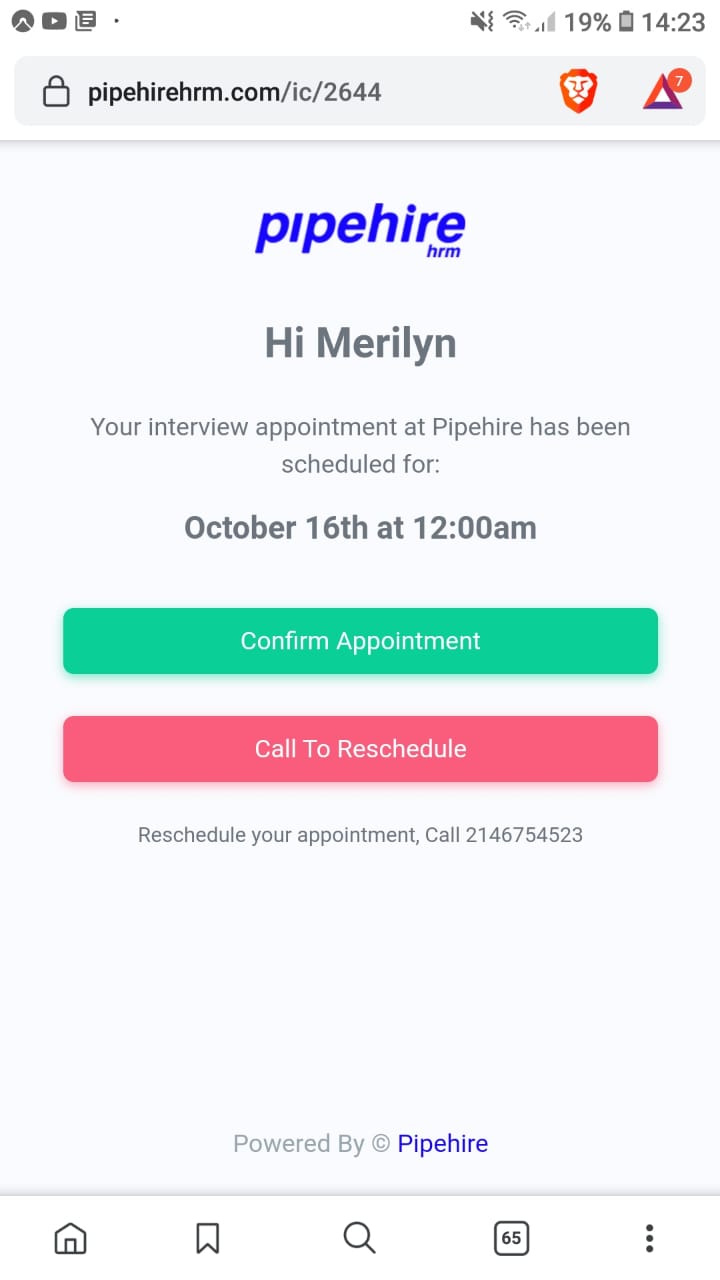
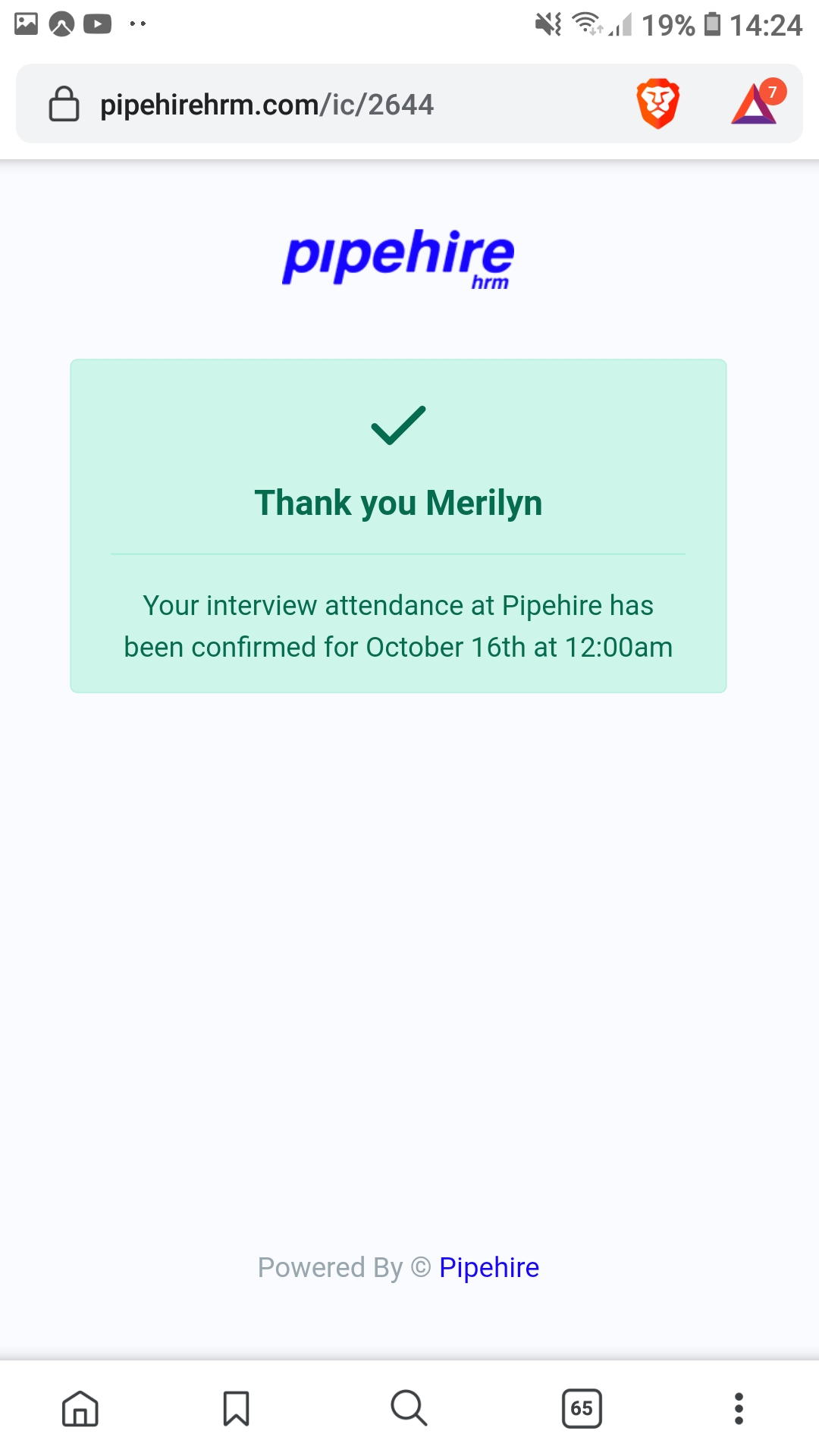
Now, you can return to the Funnel and check whether the appointments have been confirmed or not.
If the applicant did confirmed the appointment the system will show a green check icon and a green text under their name. ( see image below)
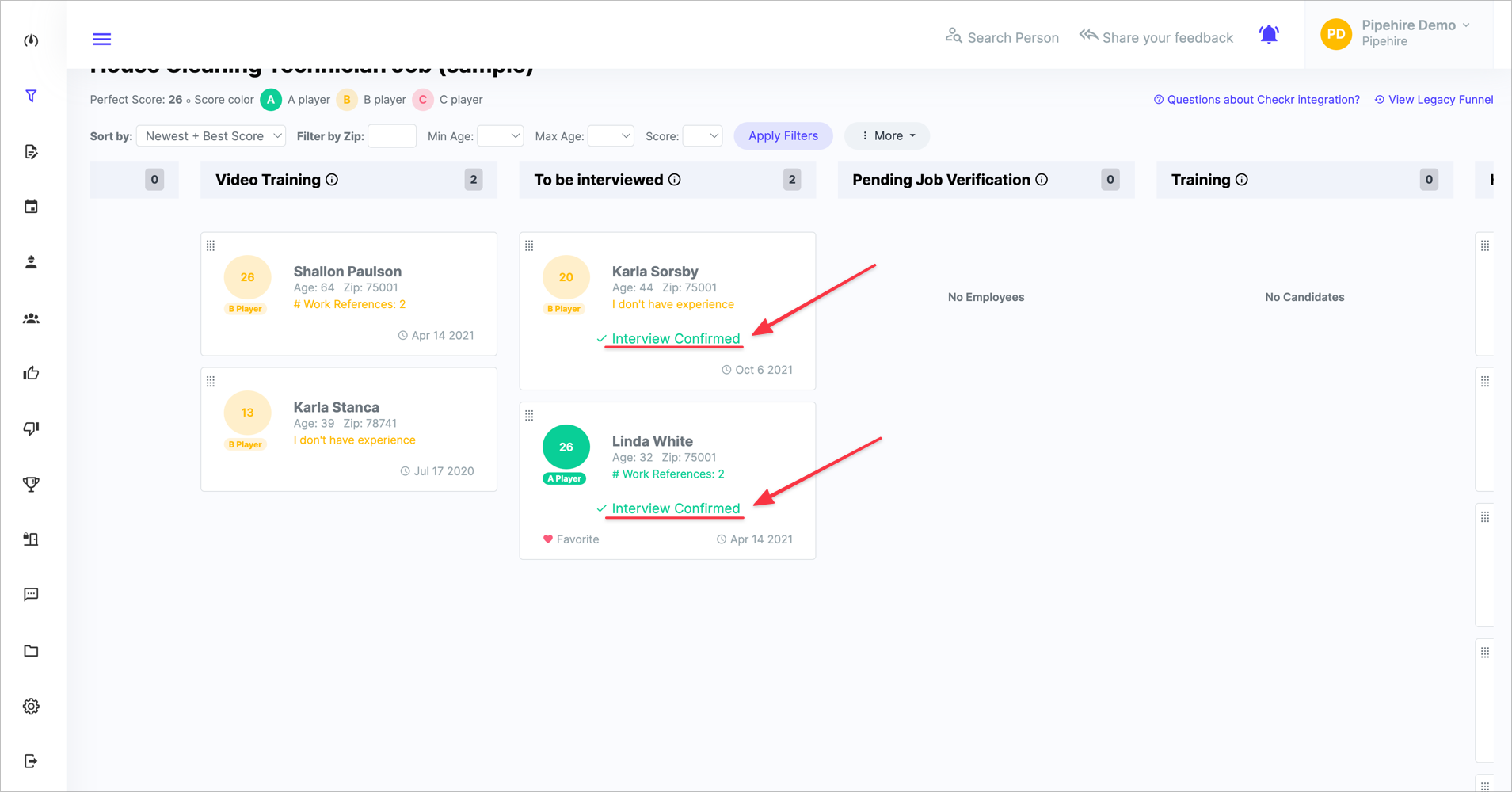
If the applicants didn't confirm the appointment a red icon and red text will be shown inside the applicant's card.
The system detects if there are incomplete applicant appointments.
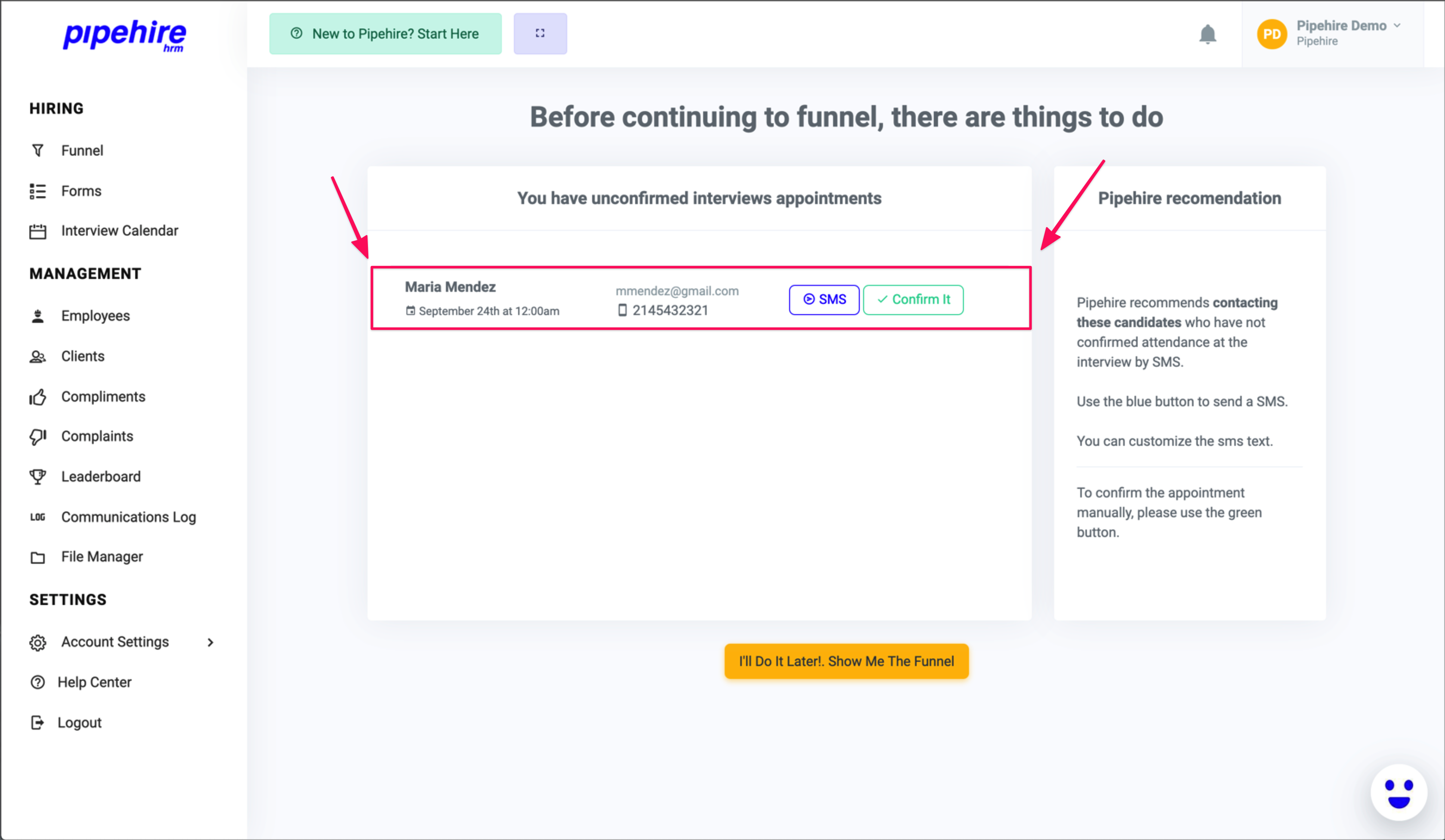
Unconfirmed cleaning applicant appointments will keep showing as "things to do" until you take any action on them, you can always skip this step and go directly to the Funnel if necessary.
If you have any questions or suggestions, feel free to start a chat.
We hope you enjoy it!


