How to Customize Employment Days to Activate Employee Benefits
Refine benefits administration by tailoring the time an employee dedicates to their role before gaining access to company-sponsored benefits. Customize this period to align with organizational goals and individual career paths.
The first step to customizing the employment days to activate benefits is to visit your company settings.
Click over the company name, and please select "Management Settings."
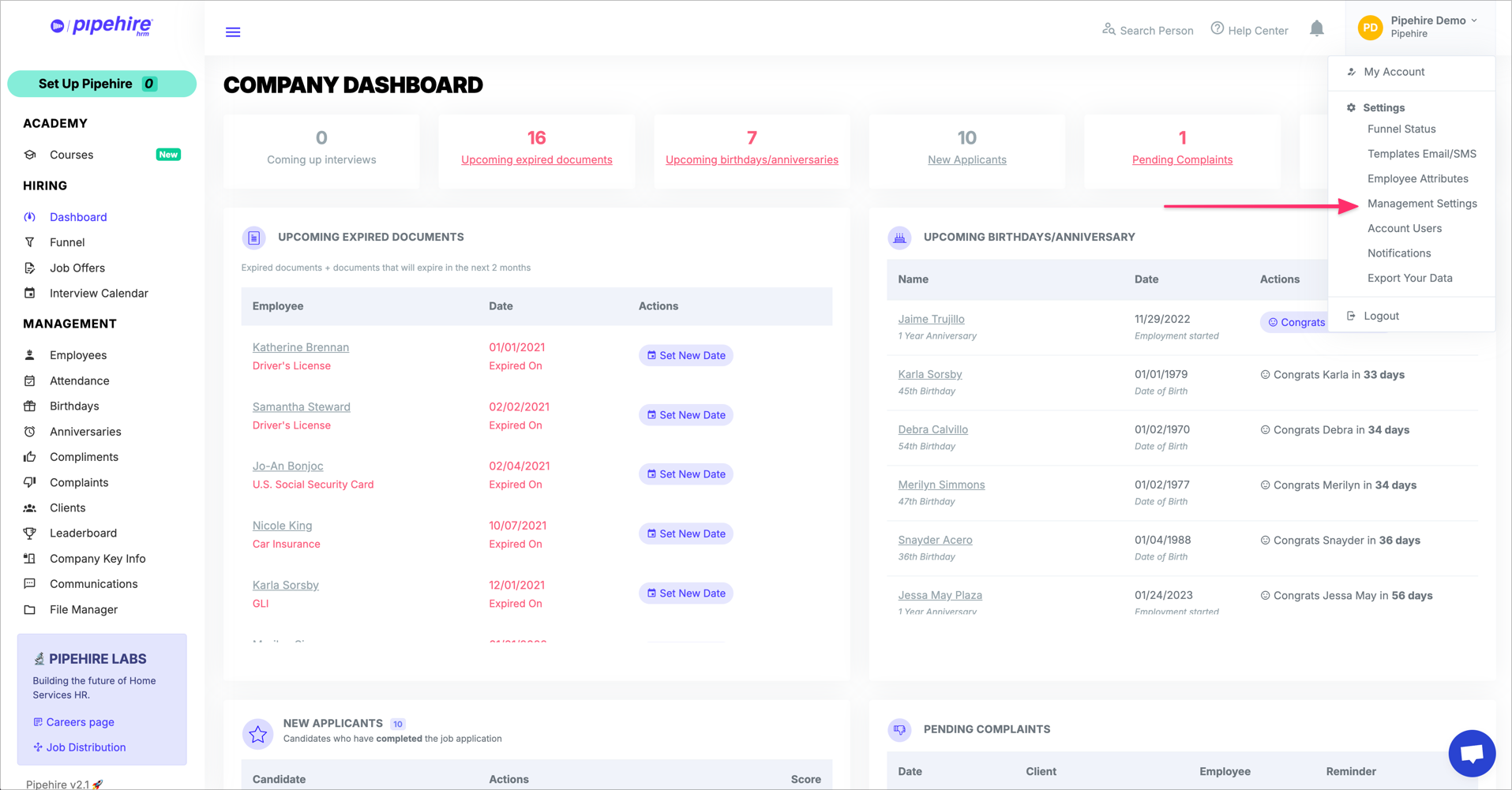
The management settings will display a new screen.
Please read the instructions and customize this field(1) based on your company needs, then click the "Save Settings" button.
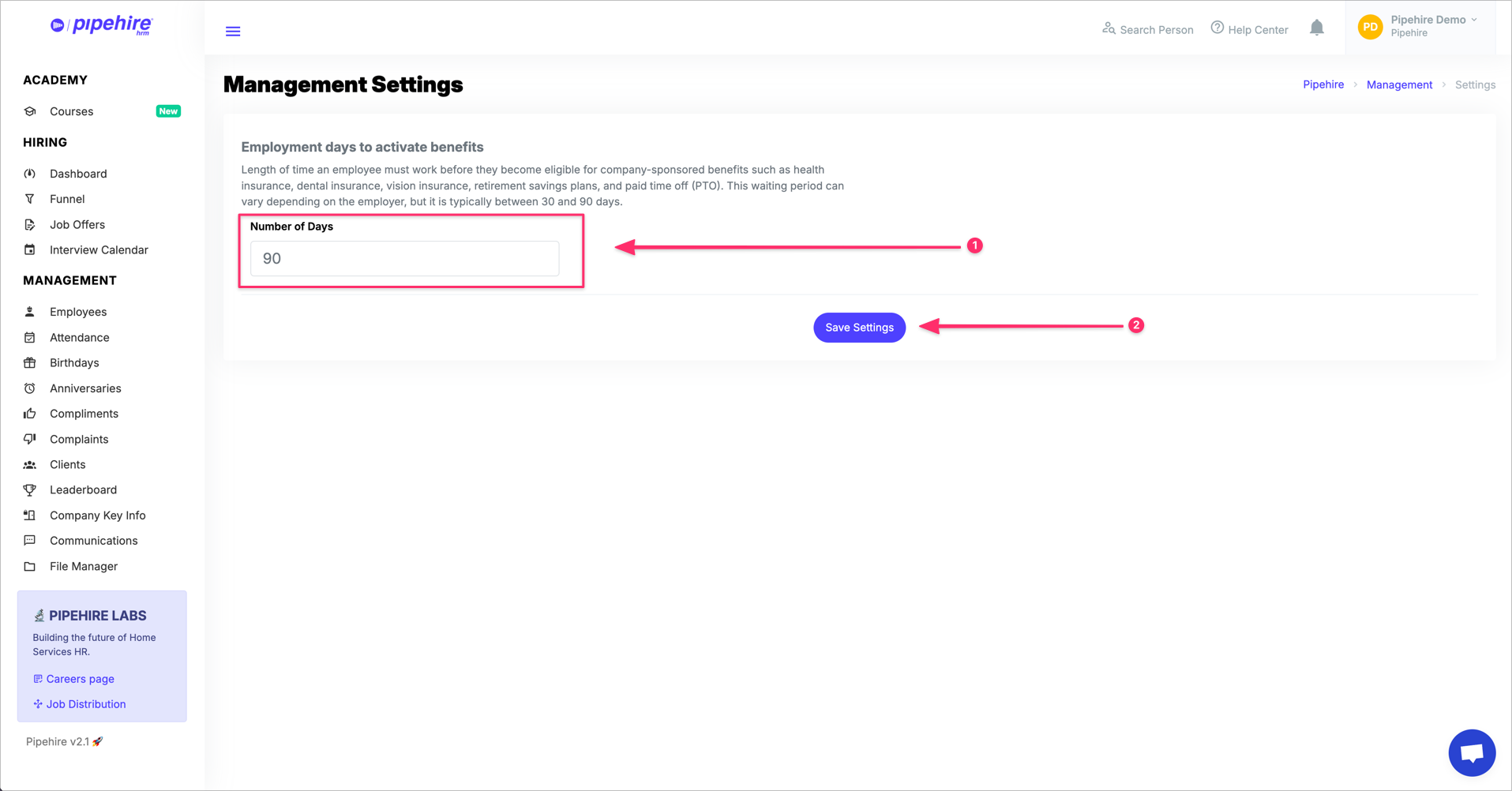
To start getting notifications of "Activate Employee Benefits" please go to Settings and select the "Notifications" menu.
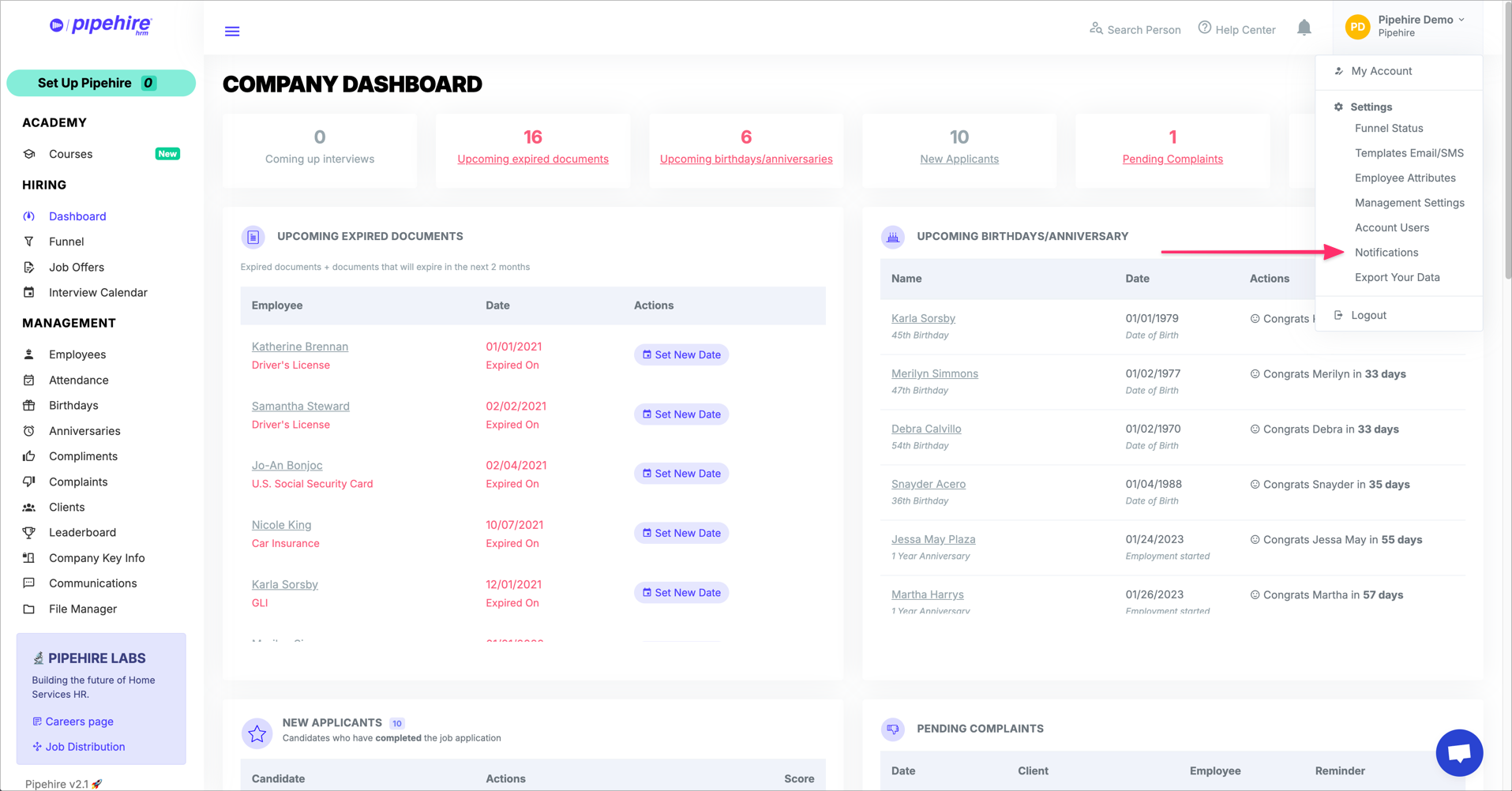
Scroll down to the bottom, here you will find the"Active Employee Benefits" section.
Please activate(1) the notifications, next customize the Delivery Date(2) and Delivery Time(3) according to your needs.
The system will automatically notify management email, including the names of employees eligible for company benefits.

To ensure all Pipehire notifications arrives to your inbox, add notifications@pipehire.com.co as an email contact.
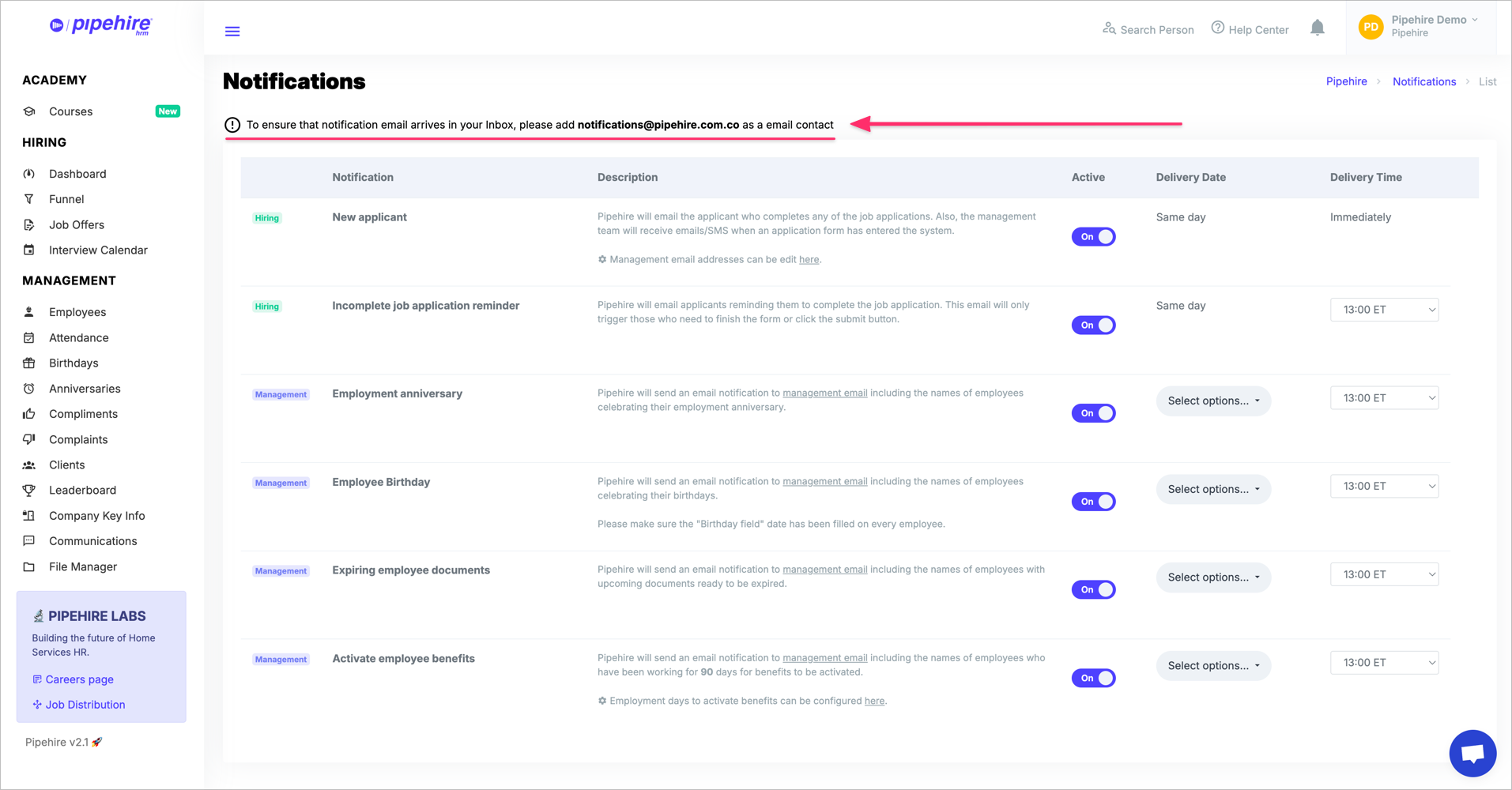
We hope this article helps you clarify the setup of this useful feature.
Just start a chat if you have any questions. We are here to help! 😃
Learn how to Hire and Manage better cleaning employees.
Pipehire helps you hire better. More reliable employees will make your business thrive.
We use a customizable funnel to filter job applicants with the type of worker you are looking for.
So let Pipehire do the work for you and help you find the perfect employee for your business!
Join our Facebook group and learn about Cleaning Business Hiring and Management
Q&A
Email us with your questions at: support@pipehirehrm.com
Follow us:


