Pipehire-Calendly Integration
Learn how to schedule interviews automatically using Calendly and Pipehire.
The integration between PH and Calendly allows you to save time scheduling interviews between staff and applicants.
It's a quick way to take action on the most important applicants for the job.
To activate this integration, follow the videos and descriptions below.
First, you need to activate Calendly Integration located on the top right.
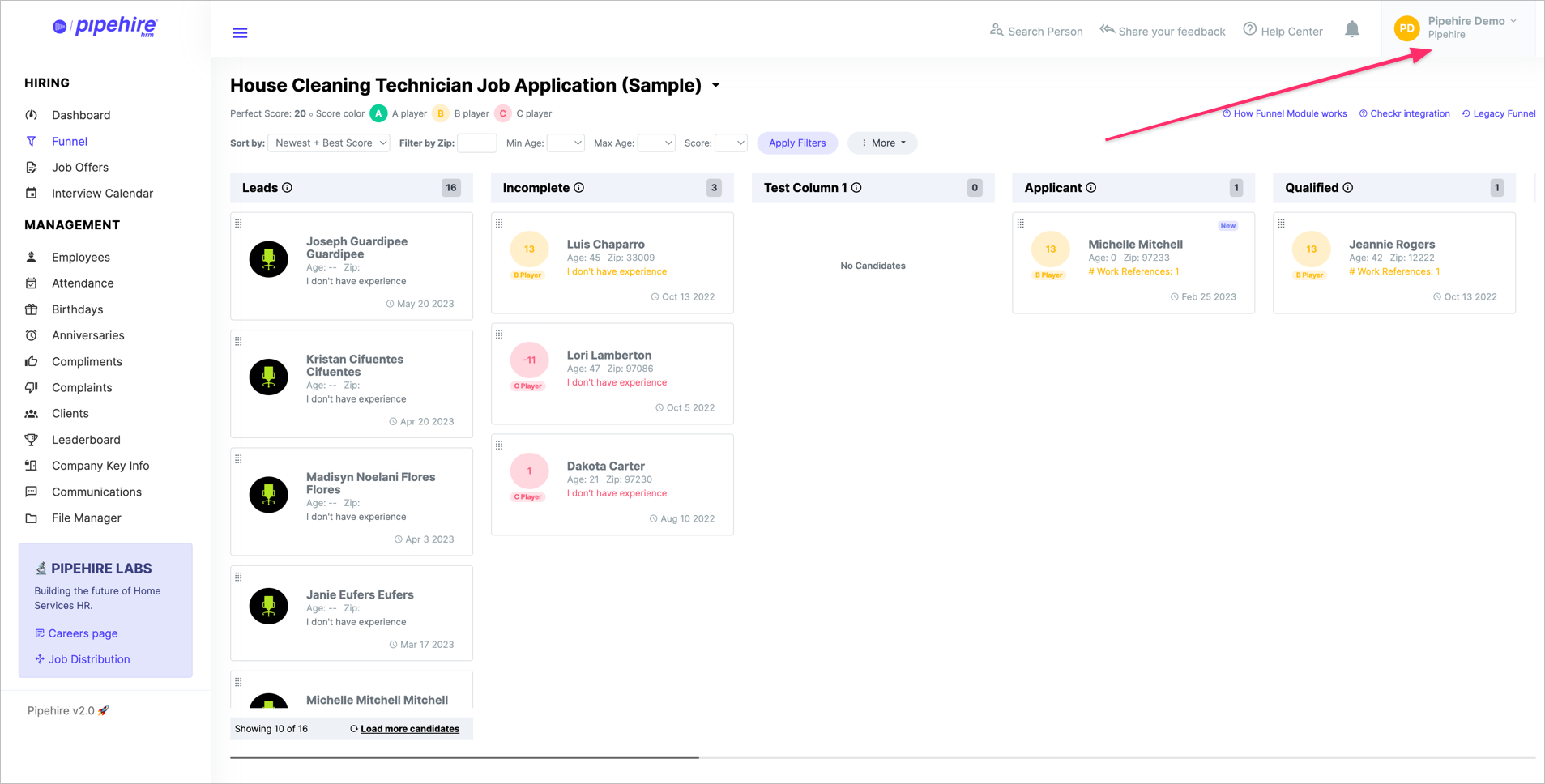
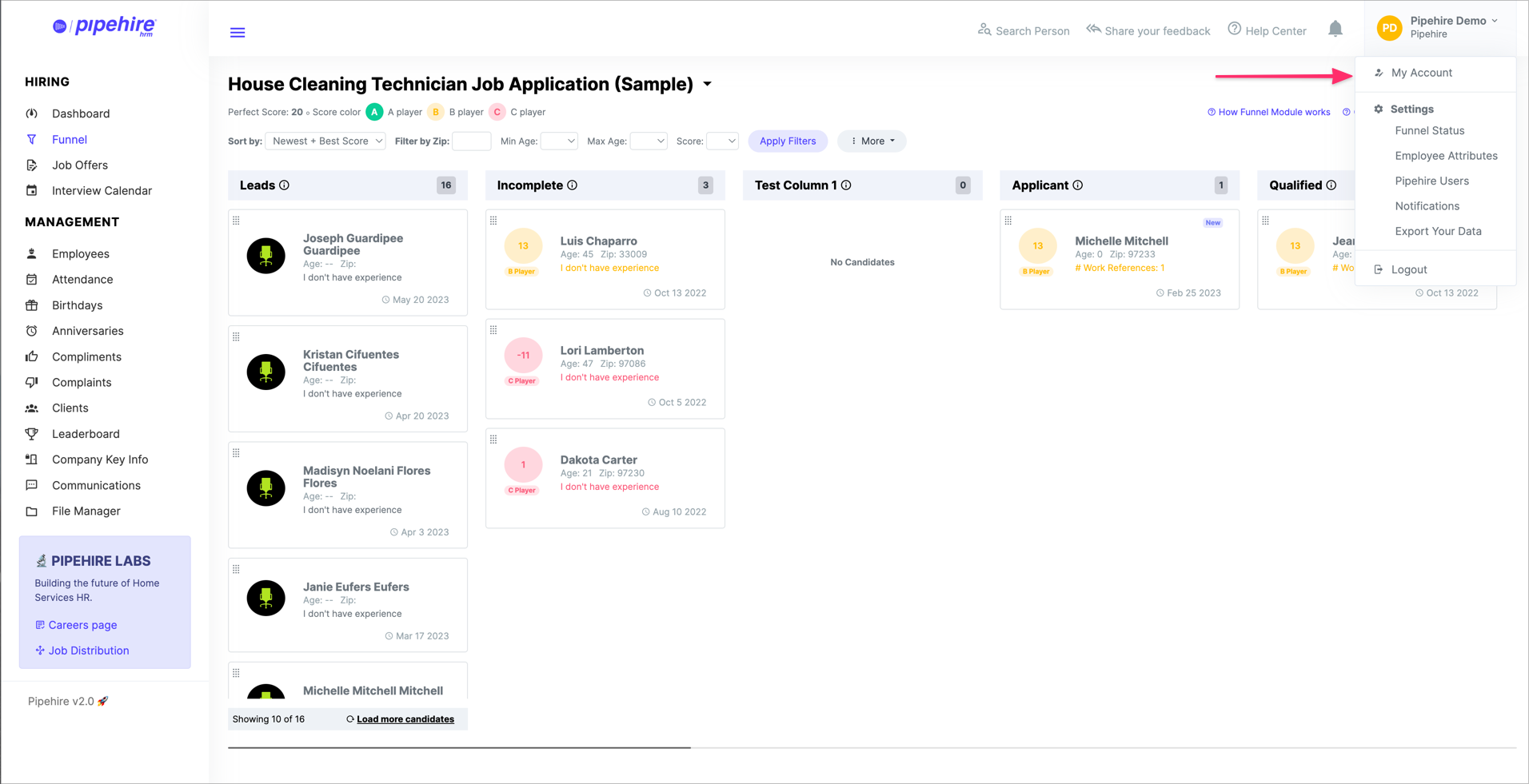
Activate the Calendly integration moving the toggle button to the right.

Next, a pop-up window will show asking for three different types of links(suggested by Pipehire).
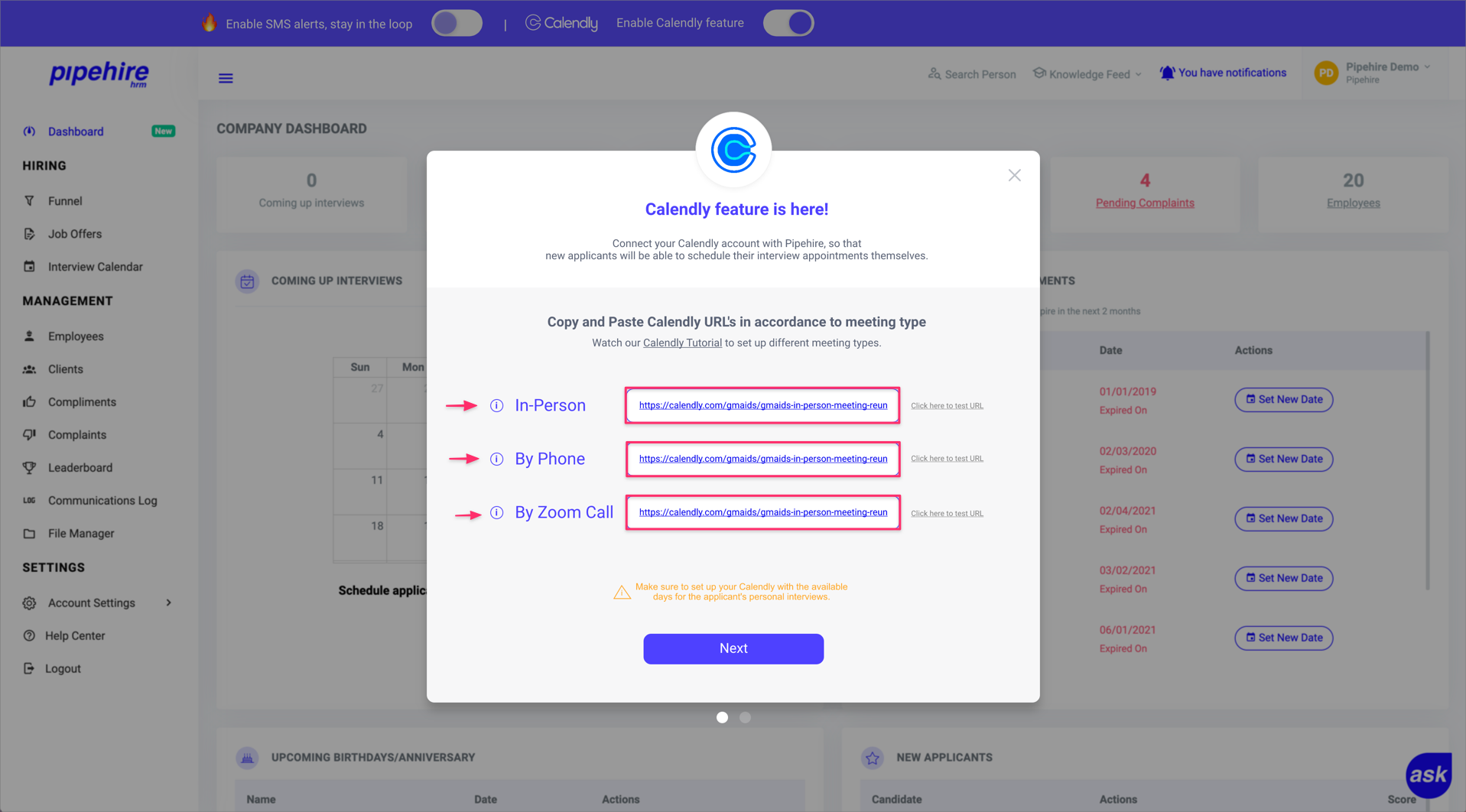
In order to insert those Calendly links inside Pipehire, we need to go and create them inside Calendly as follows.
Remember, you can create different "event types" inside Calendly.
You can choose from:
• One-on-one: Let an invitee pick a time to meet with you.
• Group: Let multiple invitees meet with you at one time.
• Collective: Host an event with another person and let invitees pick a time when you're all available.
• Round Robin: Create an event that cycles between multiple hosts.
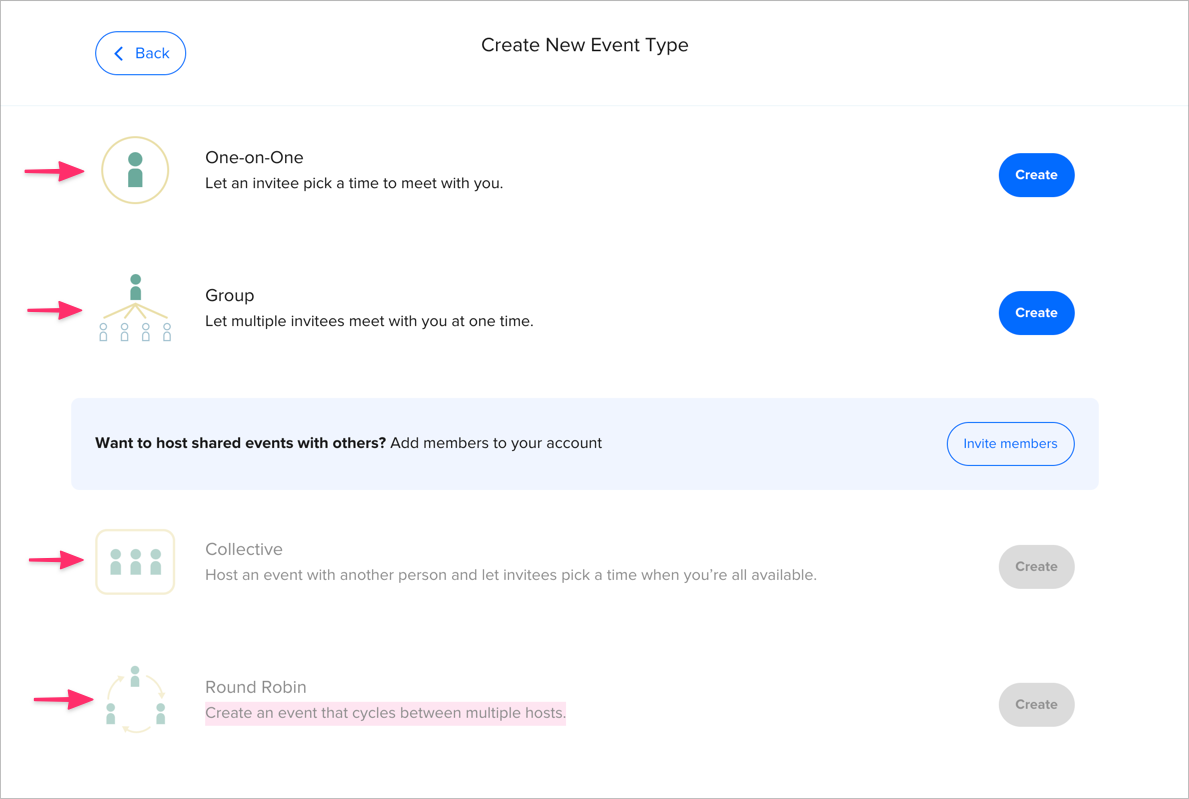
When you have created the Calendly event, the system will ask you for the location.
Here you can generate/create different types of links for specific situations.
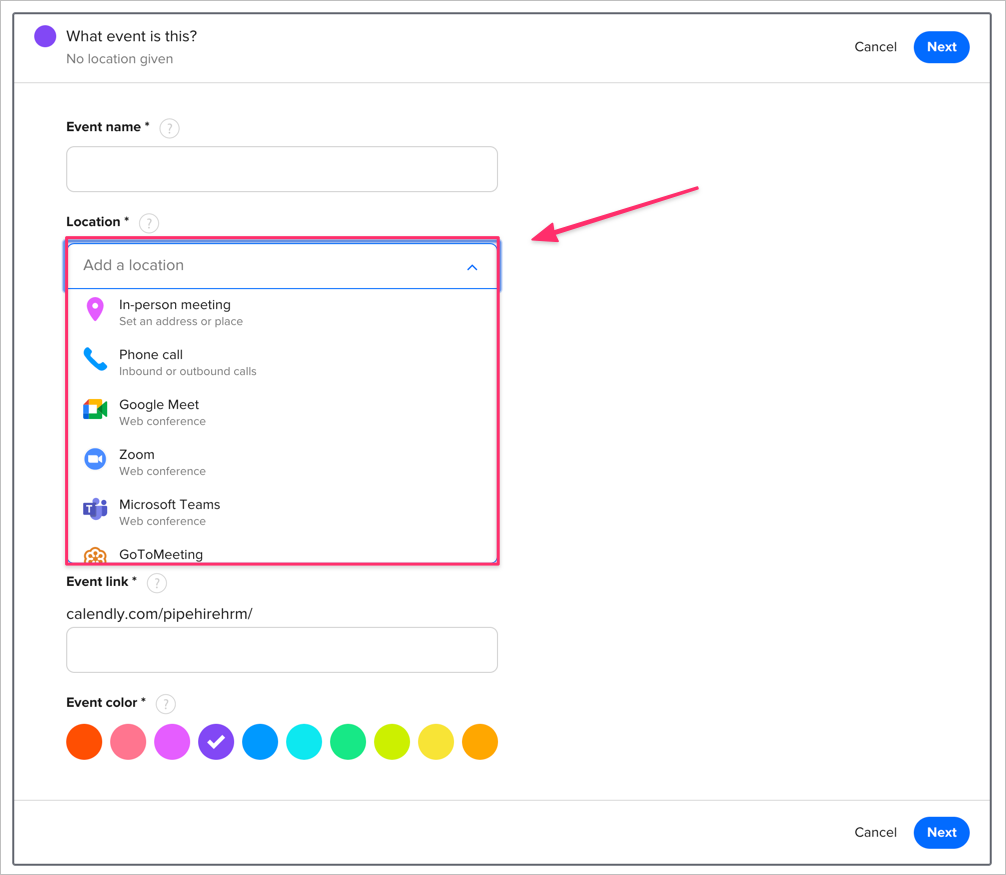
In this specific scenario, we suggest creating three different links.
IMPORTANT NOTE: Don't forget to activate Calendly notifications when creating the event. Applicants will be able to receive email and SMS notifications informing them about the time and date of the selected interview.
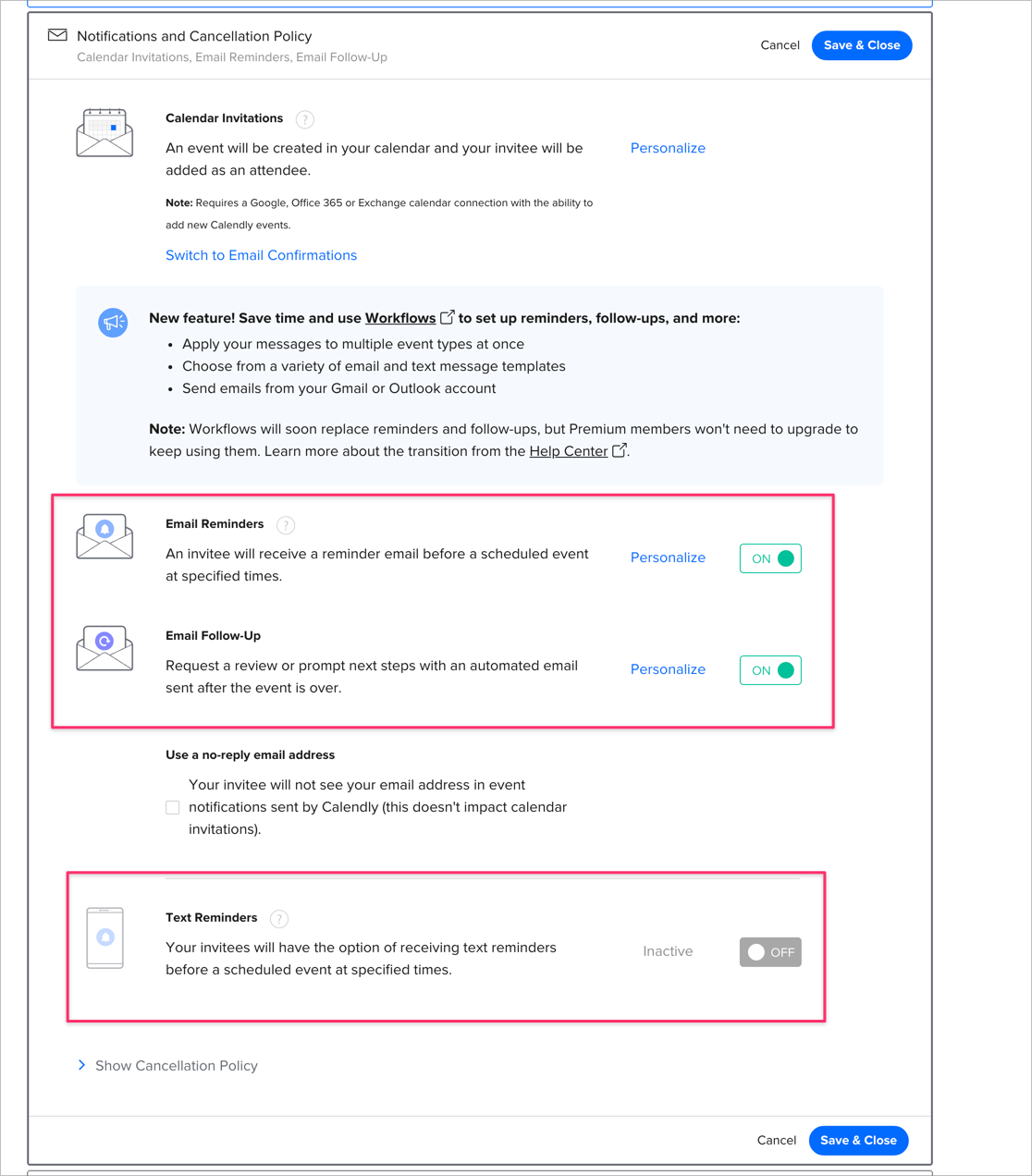
In-Person interview Link:
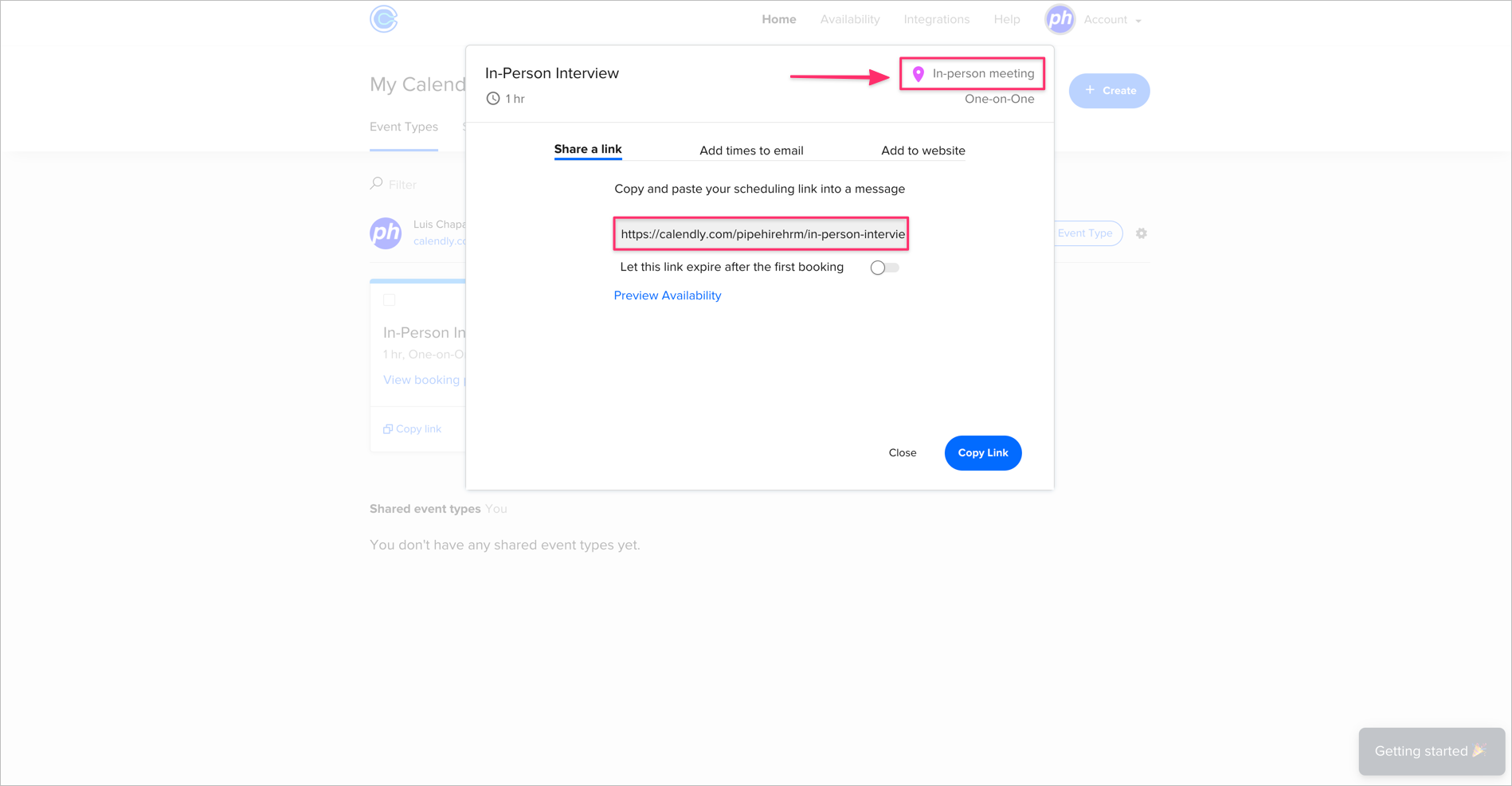
By-phone interview Link:
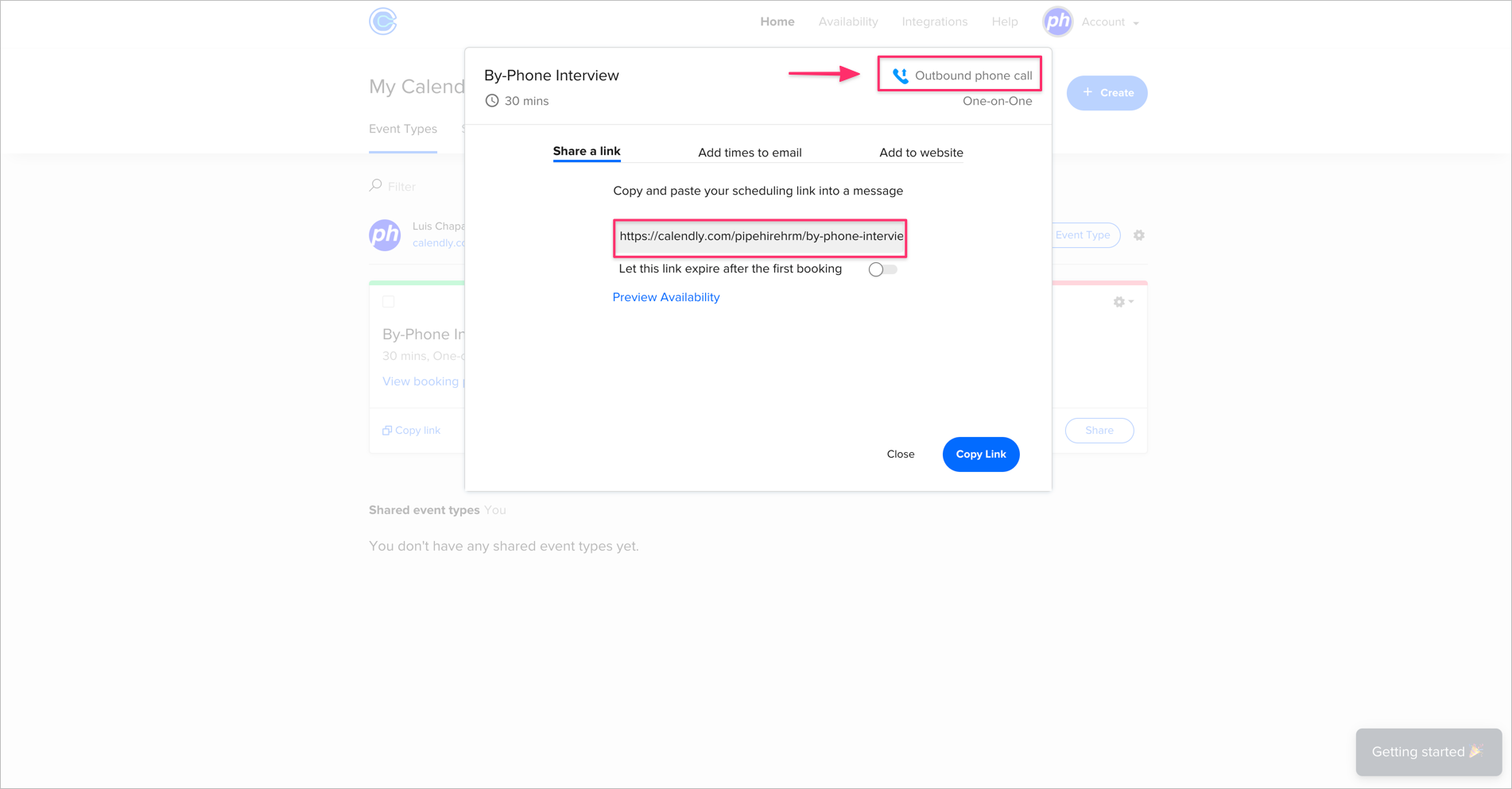
By-Zoom Call interview Link:
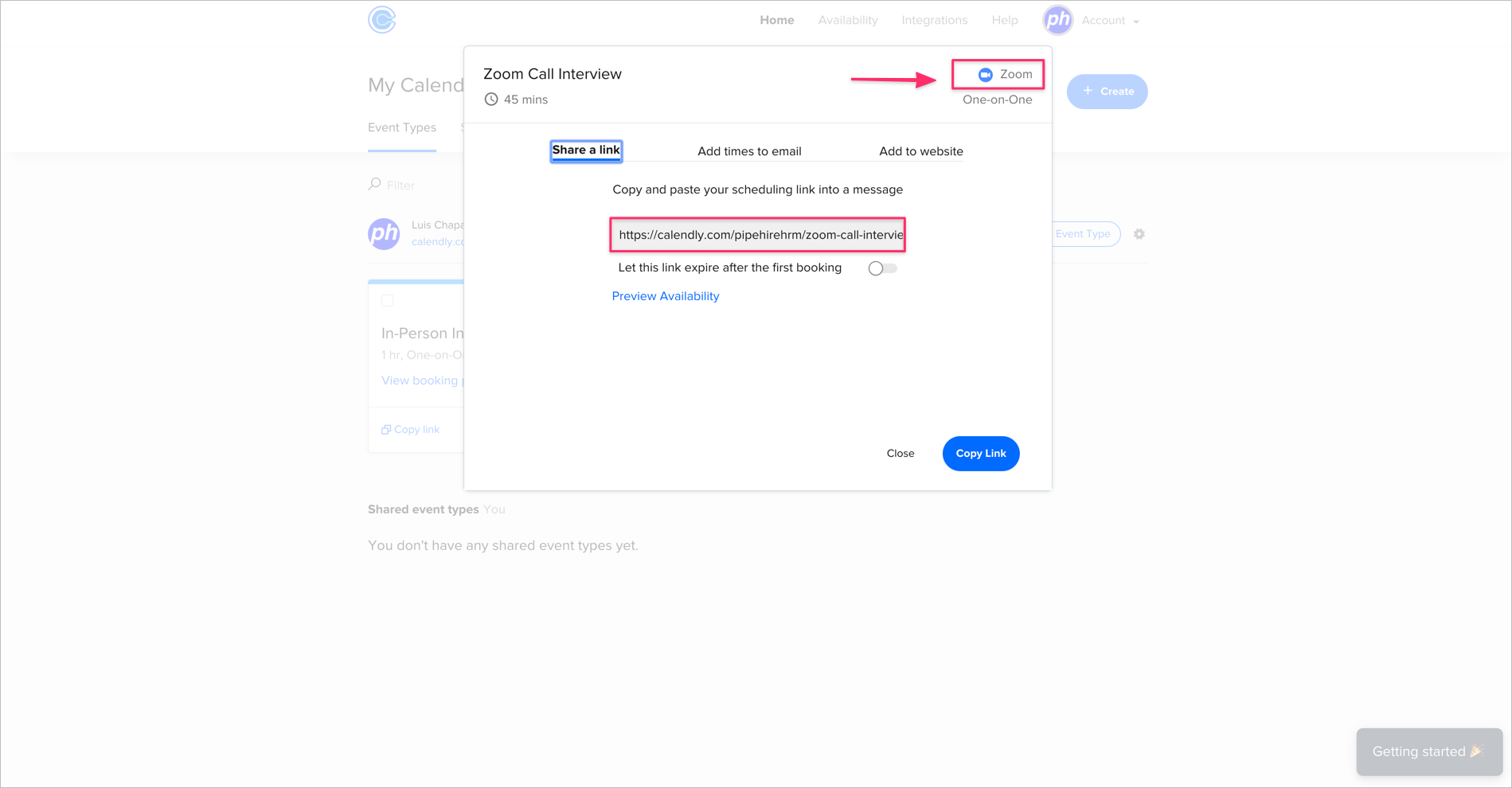
[ Zoom ] In order to create Zoom Call Interviews, you need to connect your Zoom account with your Calendly account.
Go to the integrations menu located at the top of the page. The select Zoom integration.
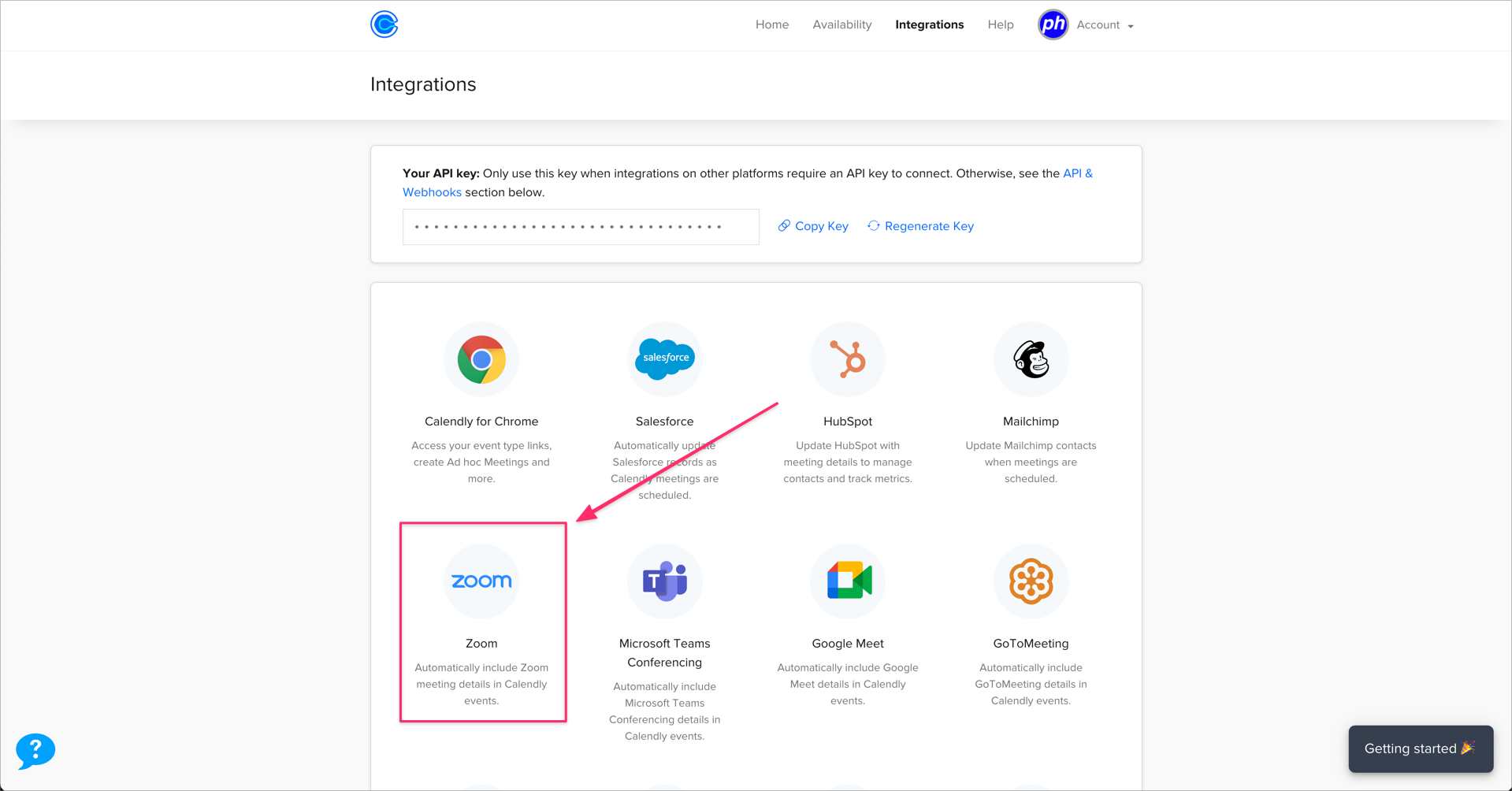
Please follow the instructions.

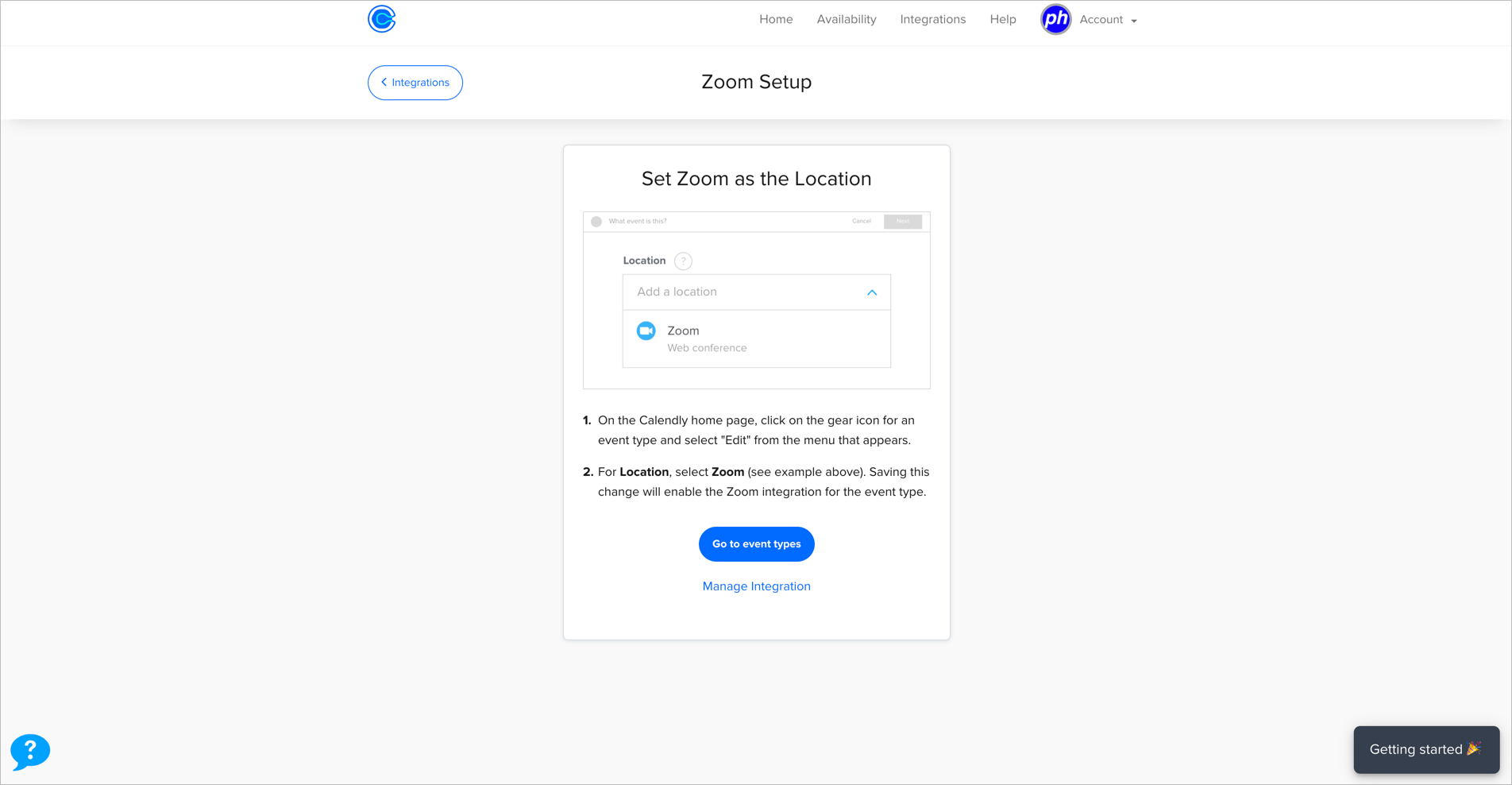
Go to your zoom account, look for the solutions menu and select "marketplace".
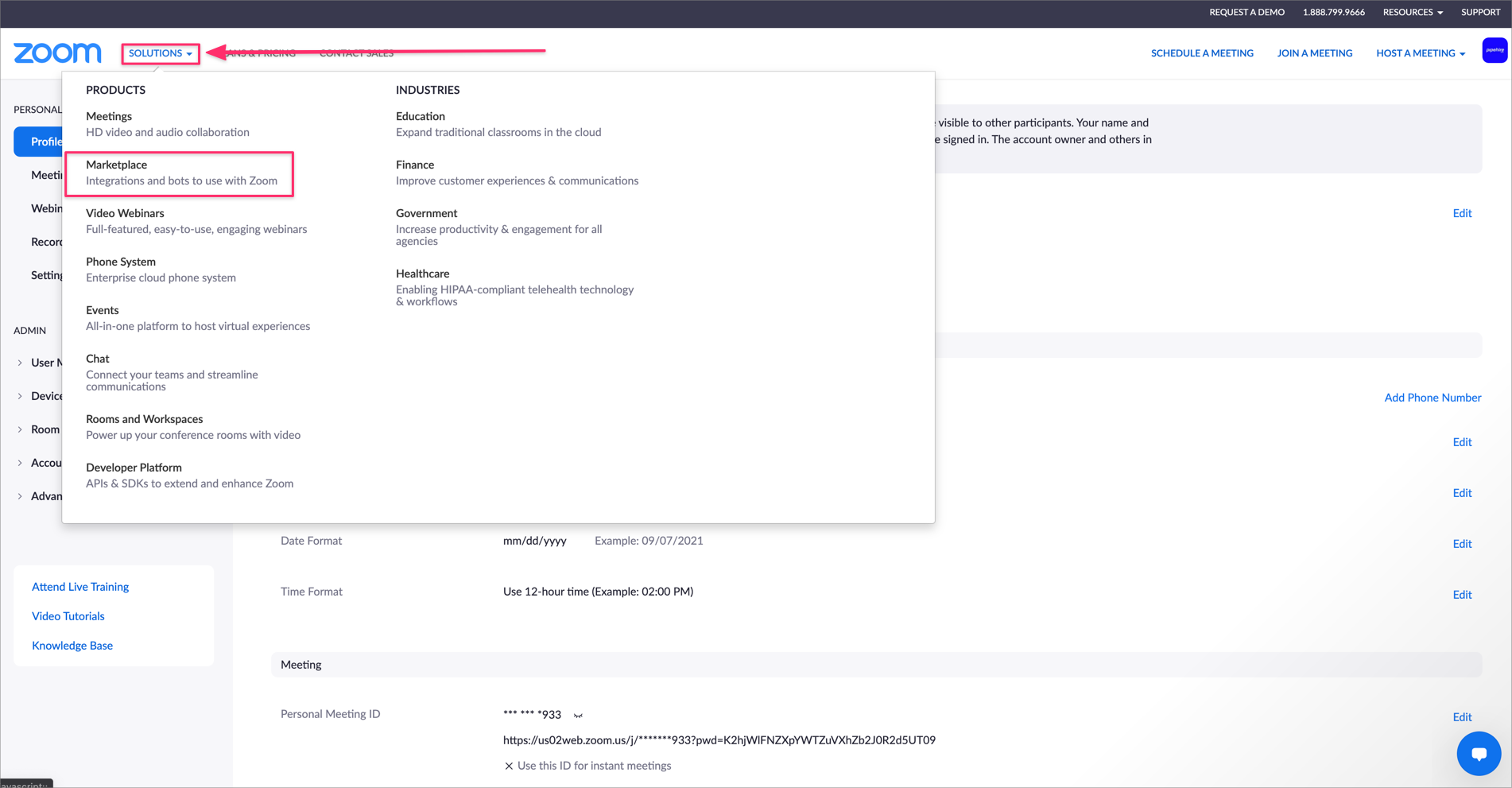
Click on the "Agree" button. Your Zoom account is ready to be use inside Calendly.
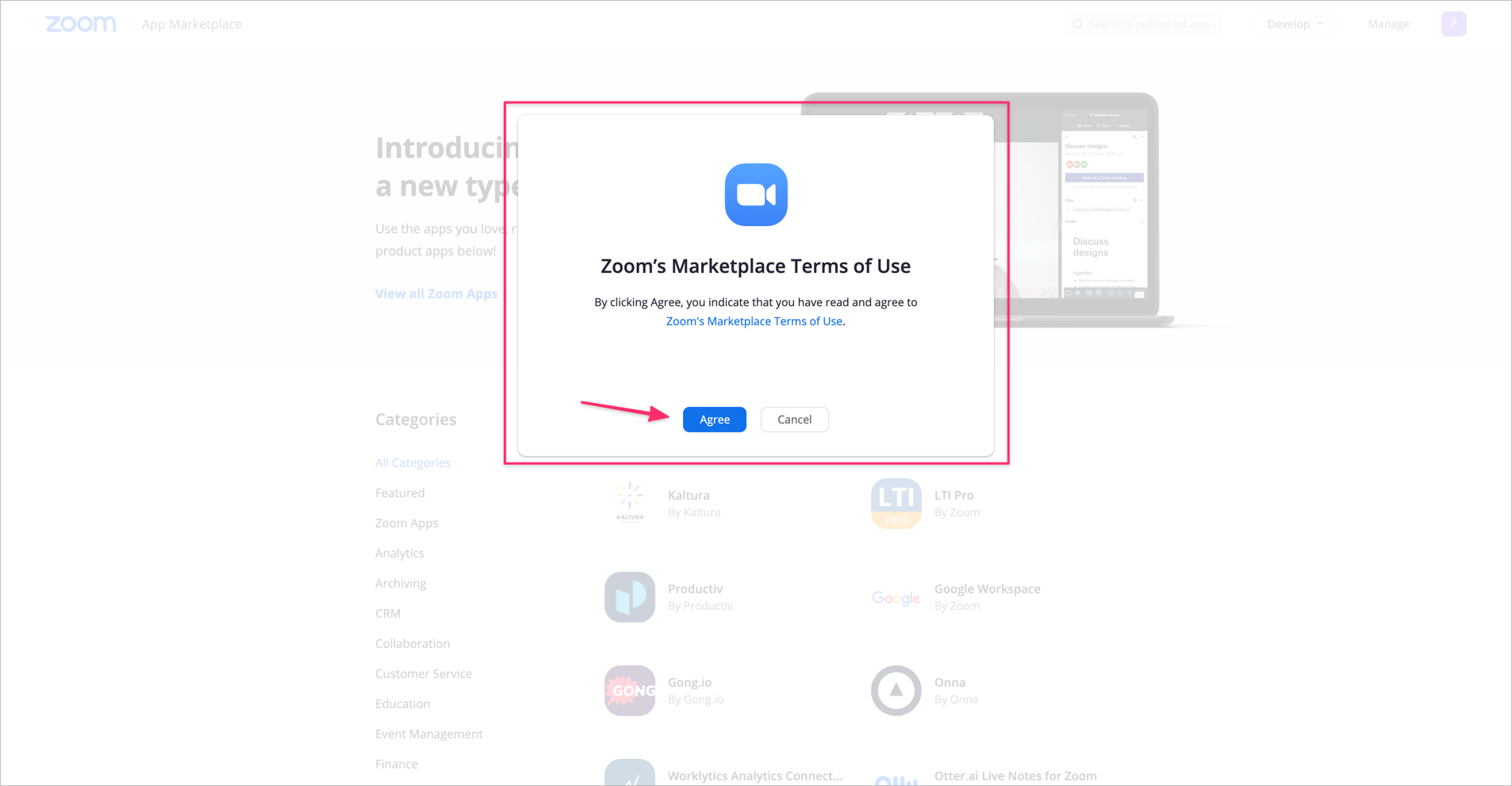
Going back to Pipehire. When you have the links ready, we must paste them inside Pipehire.
Make sure to paste the correct links inside each corresponding field.
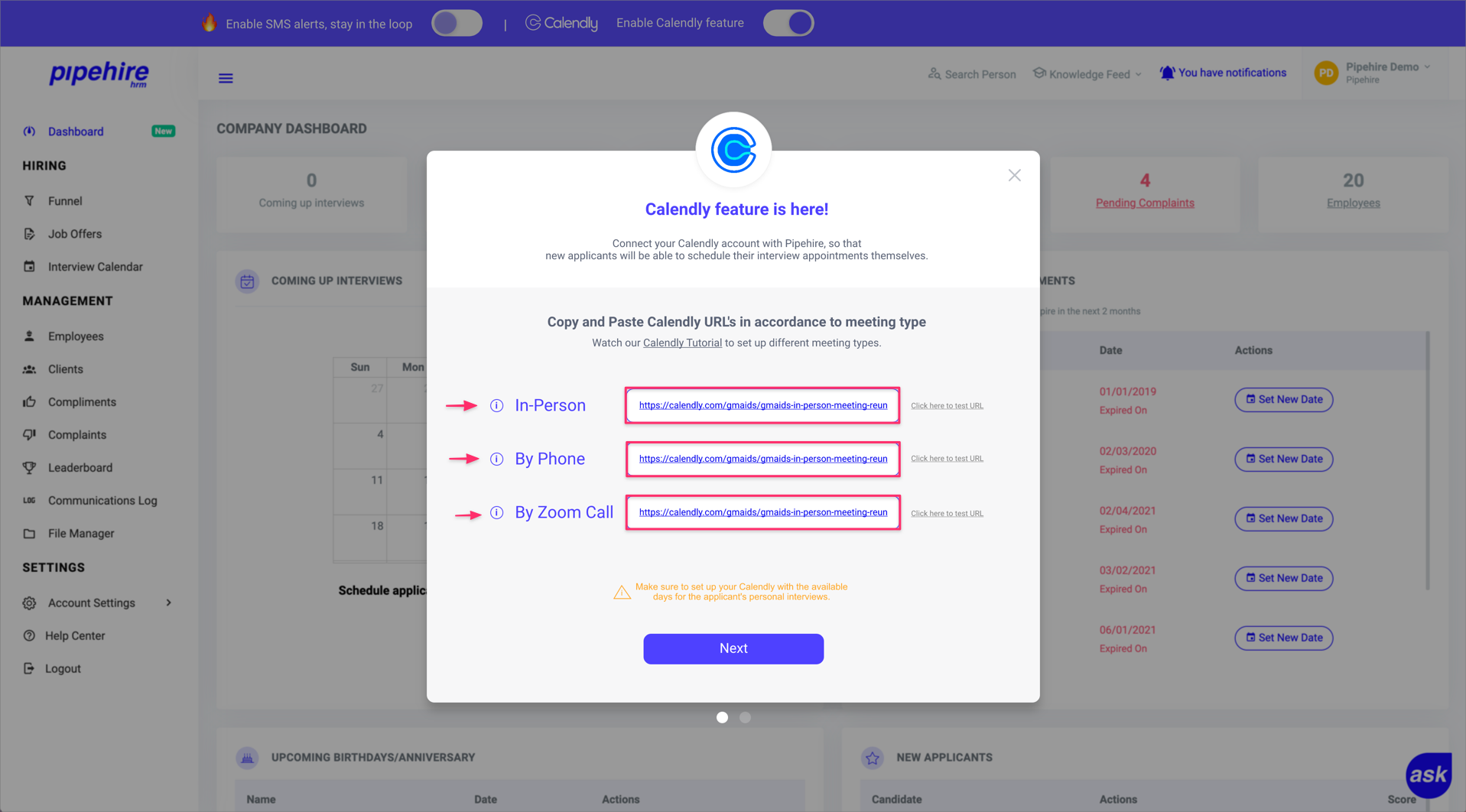
Click the Next button, to finish setting up the connection to Calendly.
The system has automatically connected your Calendly. Now your candidates considered as A or B players will be able to schedule their interviews automatically.
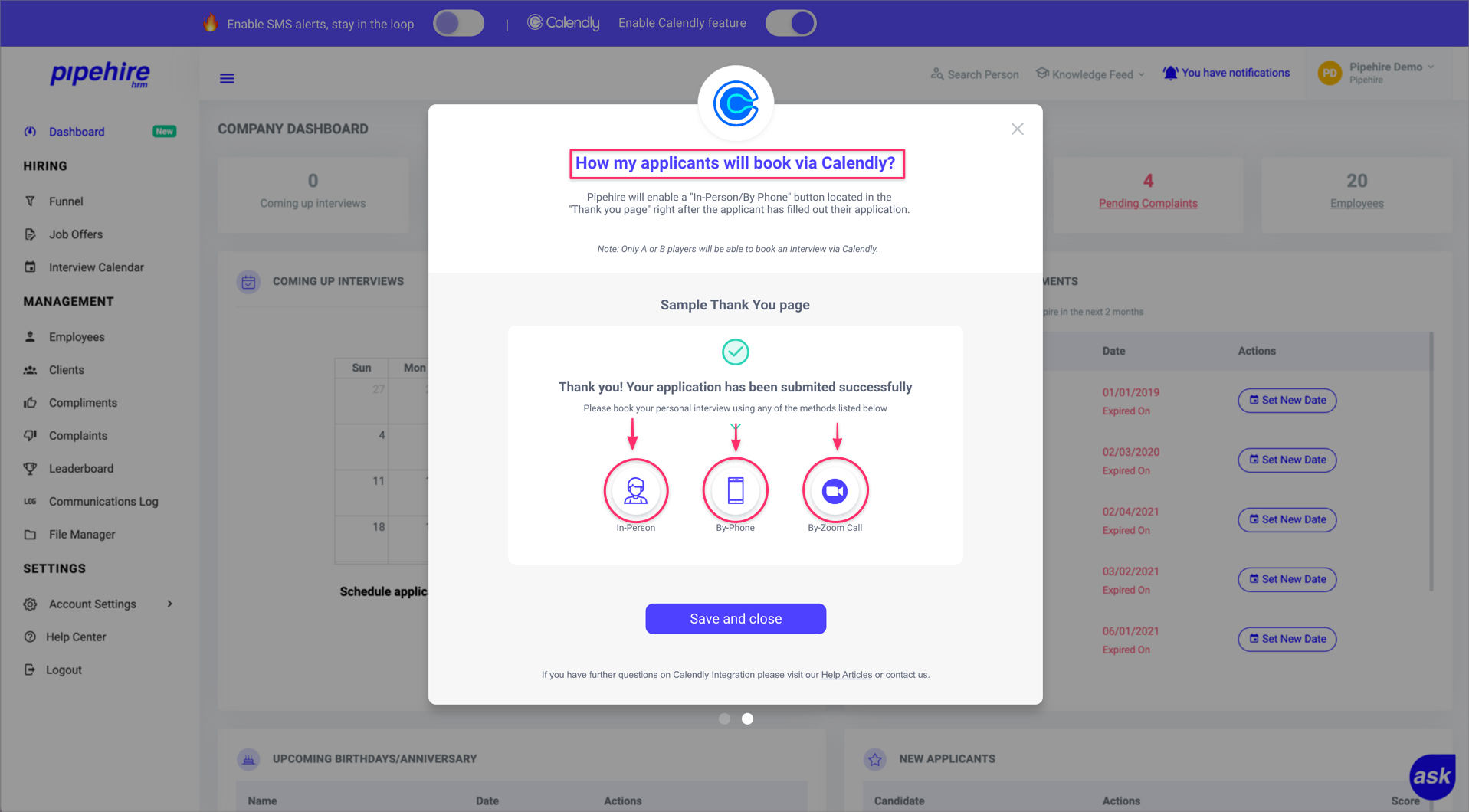
For applicants who fill out the job offer and are considered as A or B players, a thank you page will automatically display options to schedule the interview by themselves.
The options are In-Person Interview, By-Phone Interview, and By-zoom Call Interview options. If you activated
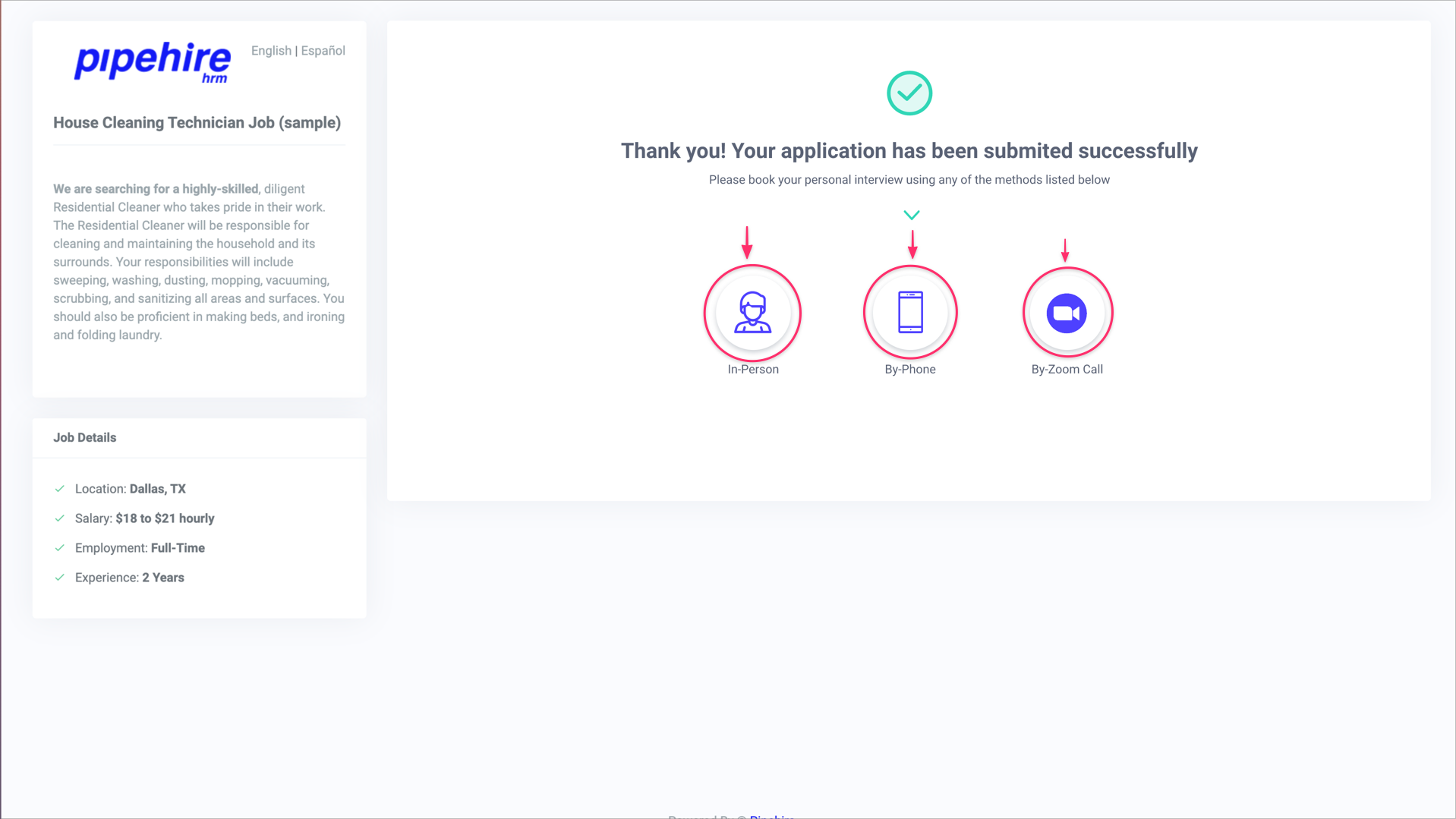
IMPORTANT NOTE: Applicants will only be able to see the options you have activated. For example, they will see the phone call icon if you activate only the phone call option. Suppose you activate the phone call and video call options; applicants will see the two icons reflected on the thank you page.
After the applicants have schedule the appointment, Calendly will start sending SMS and email notifications to your account depending on previous set up.
Notifications will keep you up to date with applicant actions.
We hope this article helps you clarify the setup of this useful feature.
Just start a chat if you have any questions. We are here to help! 😃


