Interview Appointment - SMS and Email edit.
There are two different ways to schedule an applicant through Pipehire.
Go to Funnel Module and select the applicant you consider can be moved to the Interview column.
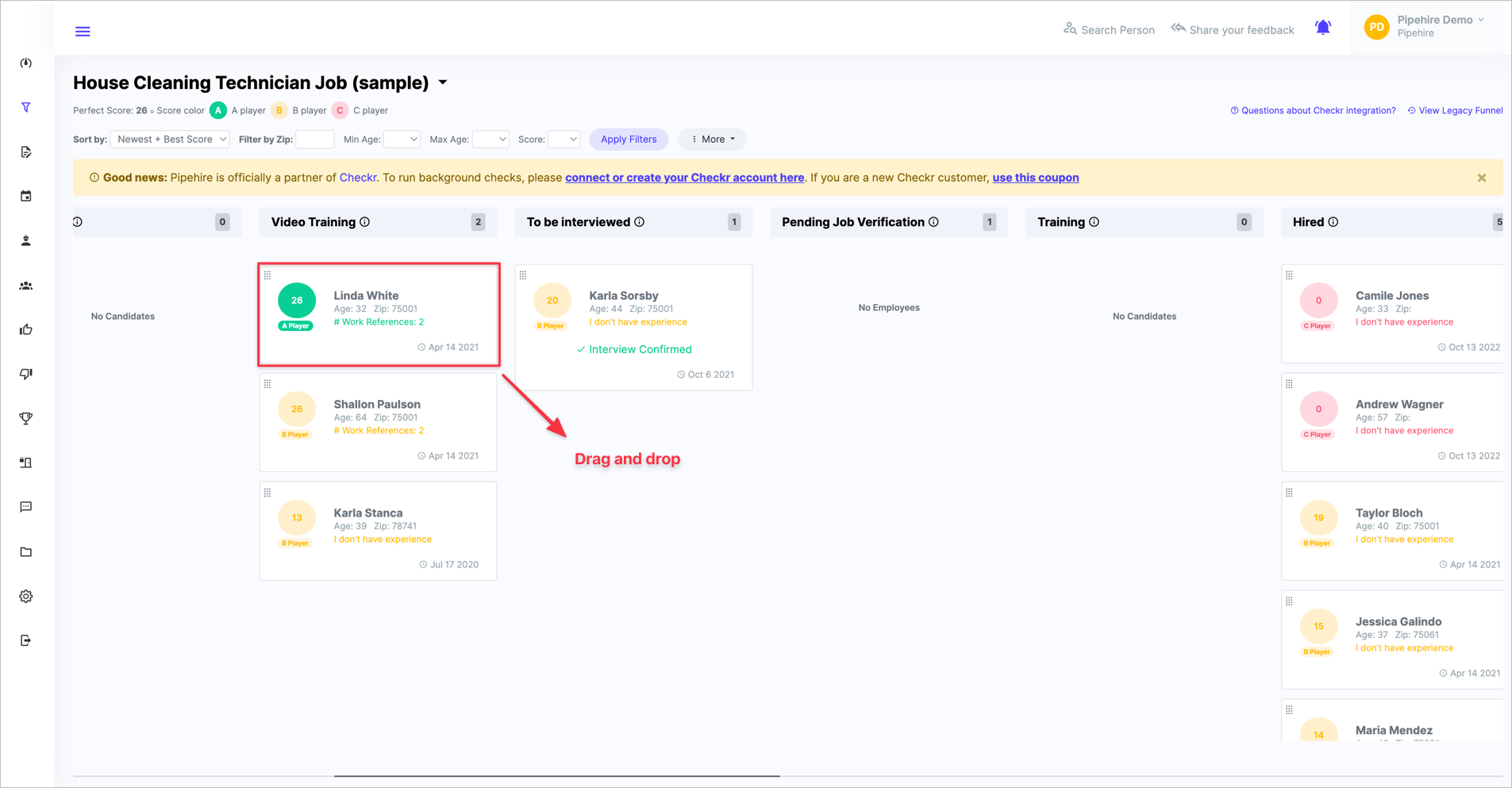
When the candidate has been moved to the applicant column, a popup window will show, you need to select the date and time for the interview.


Click "Save Date"; two sections will show on your screen.
These are SMS notification to candidates and Email notification to candidates.
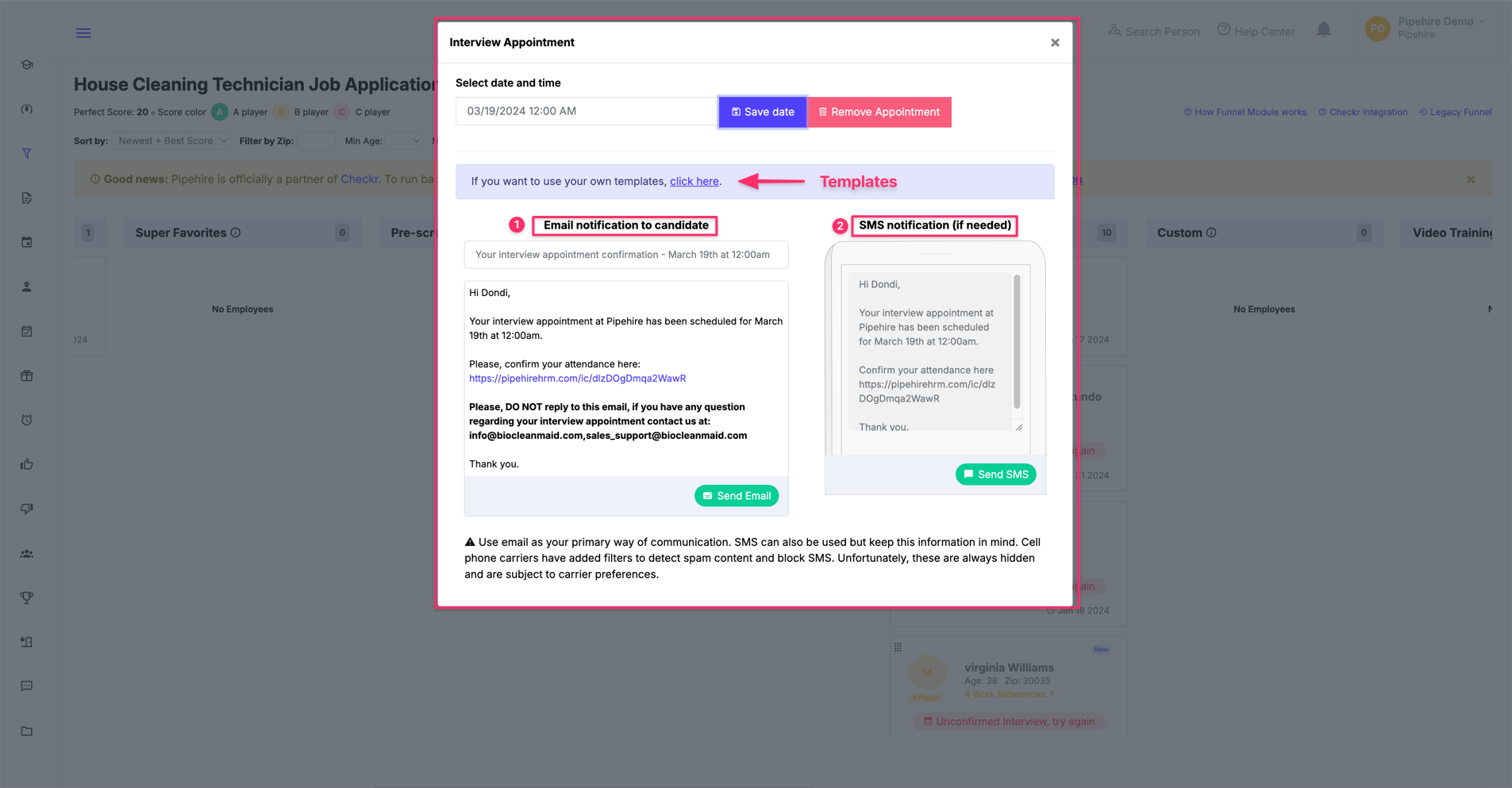
Please note that text fields have been previously pre-populated with some suggested text.
You, as a Pipehire user, are free to modify it to your convenience.
We recommend using the SMS to inform the applicant that she/he has been scheduled for a personal interview.
SMS is usually a quick resource to communicate short and precise info.
Email, on the other hand, can be used to inform additional details like location, special requirements, etc.
You are free to use both resources if necessary. They both function independently.
Important Note: Make sure you have already filled company info inside my Account Section.
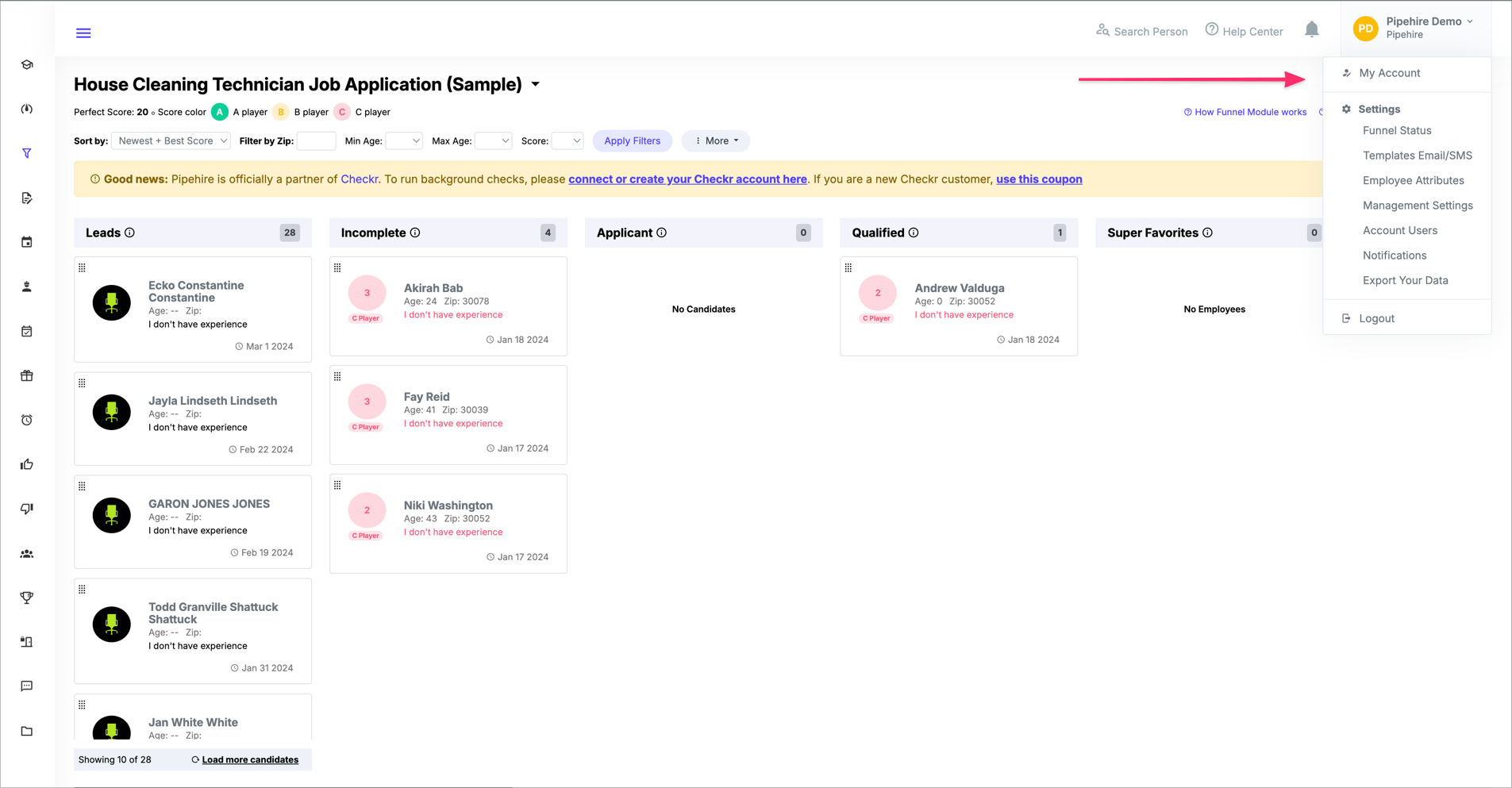
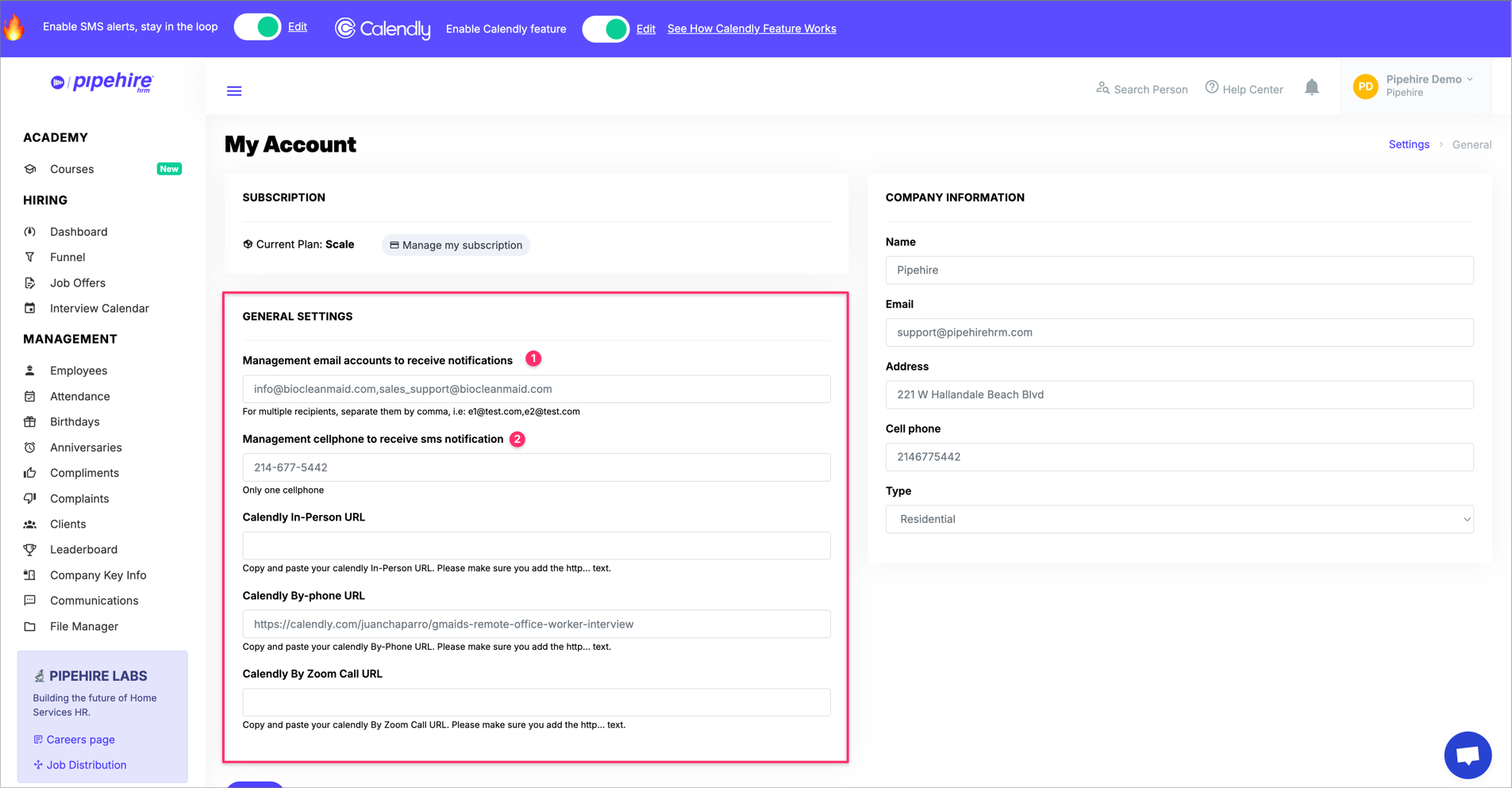
It is essential to have this information already set up inside the system so that the applicant can call or text back to the company if necessary.
Remember, this is not an SMS system or Email inbox.
To make sure your SMS/Email went through the system please go to Communication Log menu and check system SMS/Email logs.
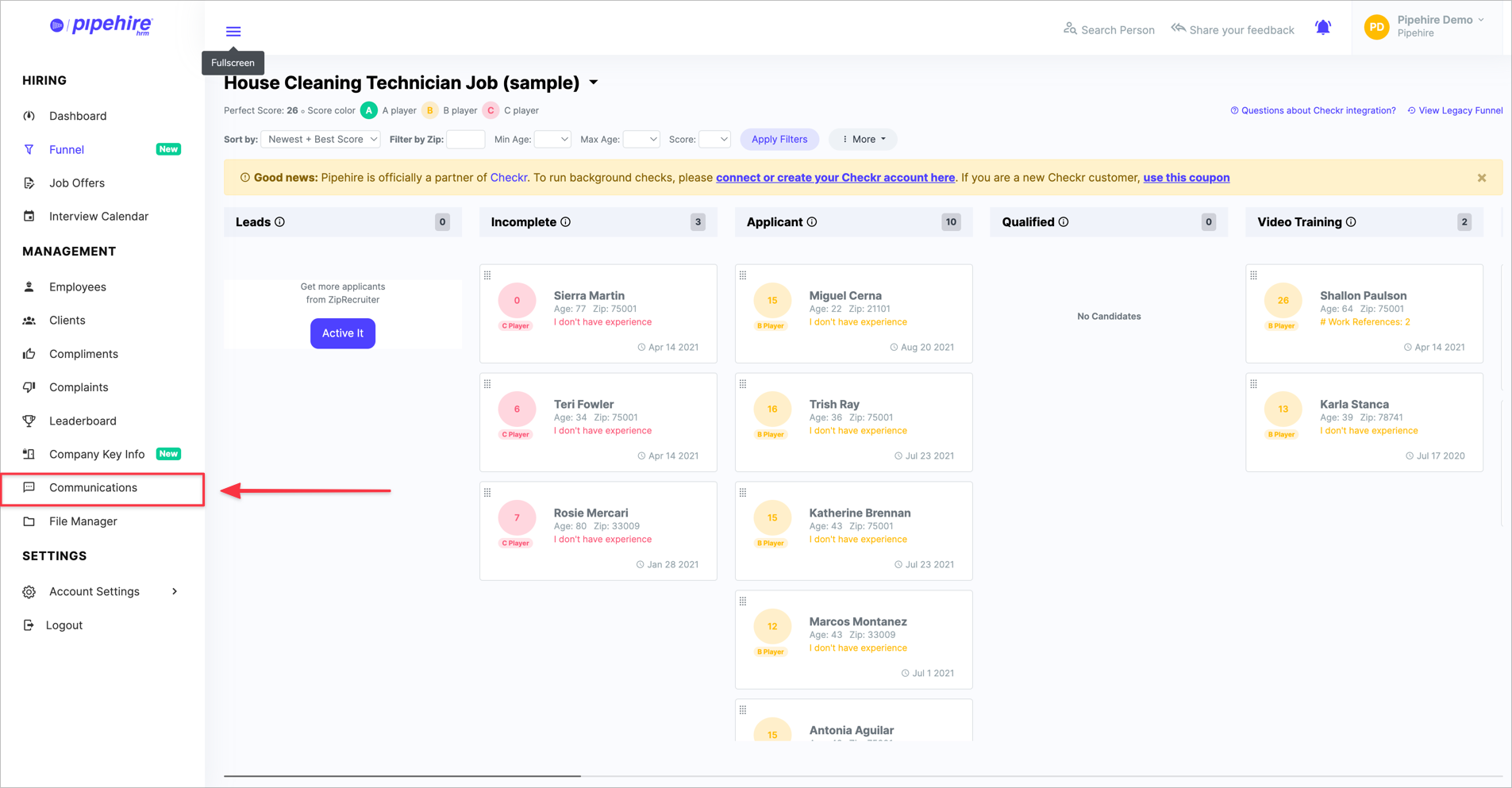
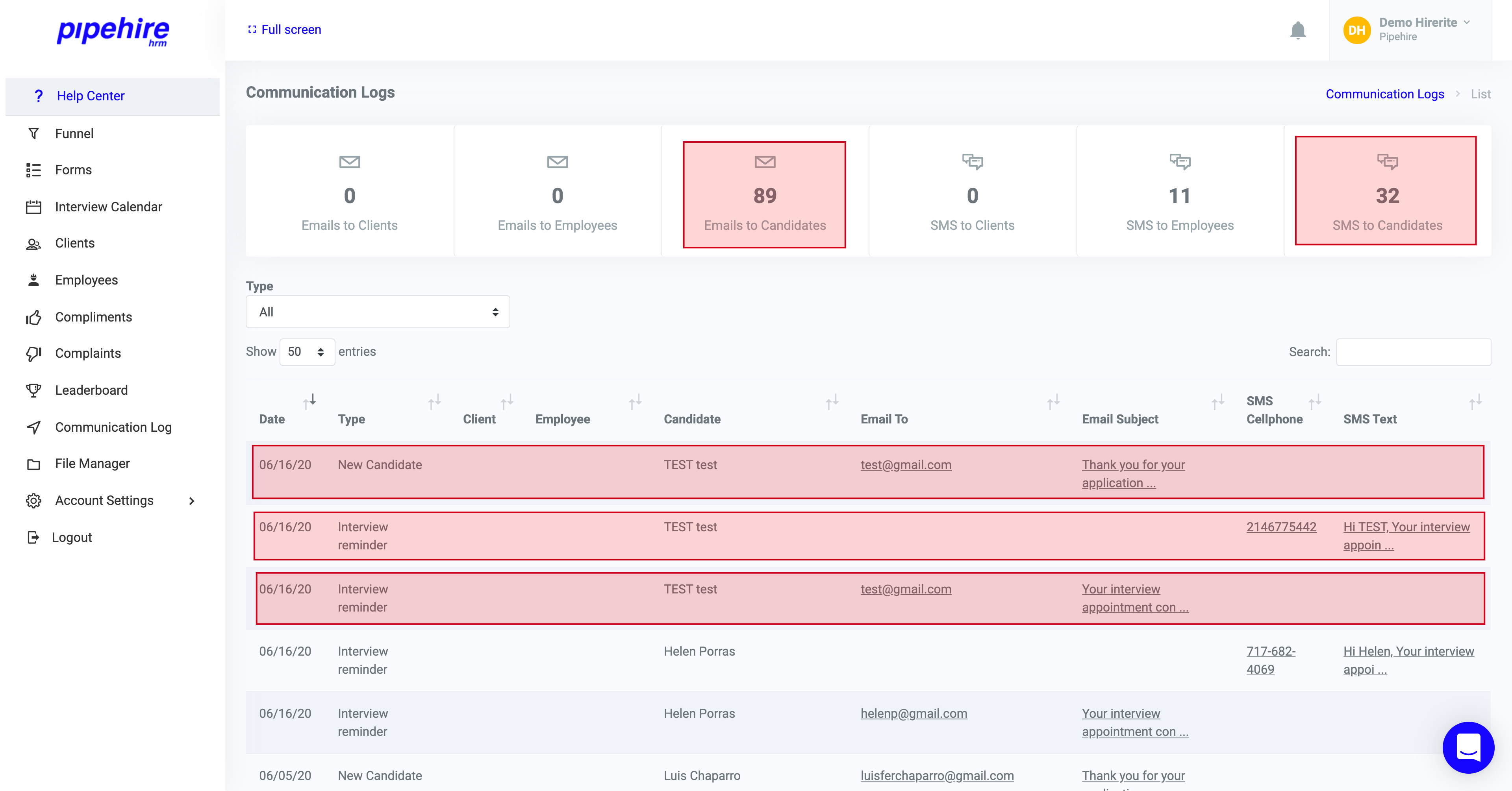
How to edit an applicant schedule appointment?
Go to the Interview Calendar module; once you're in this section, you'll see a calendar with previously scheduled appointments.

Just click over the appointment and edit day and time if necessary.
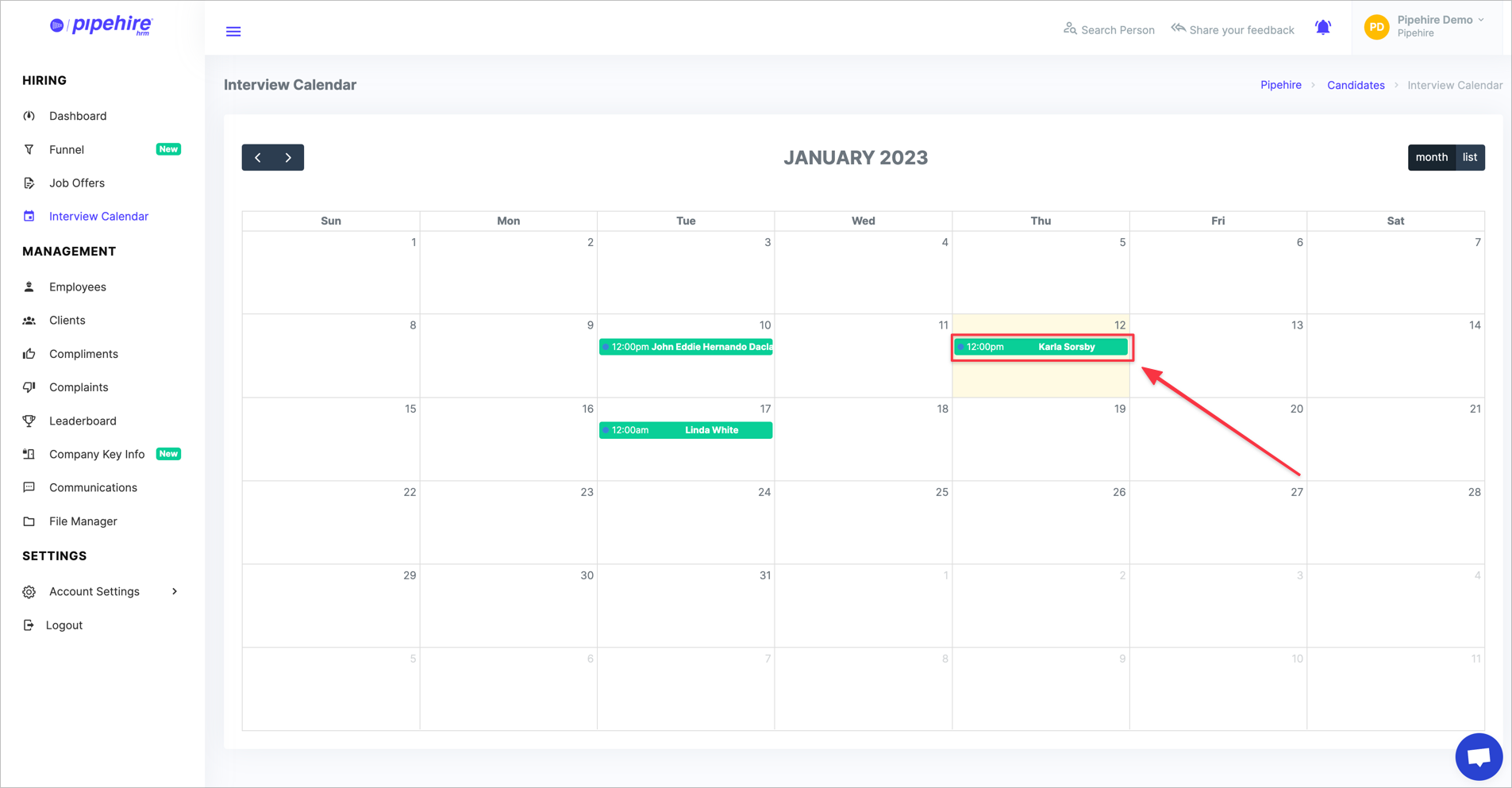
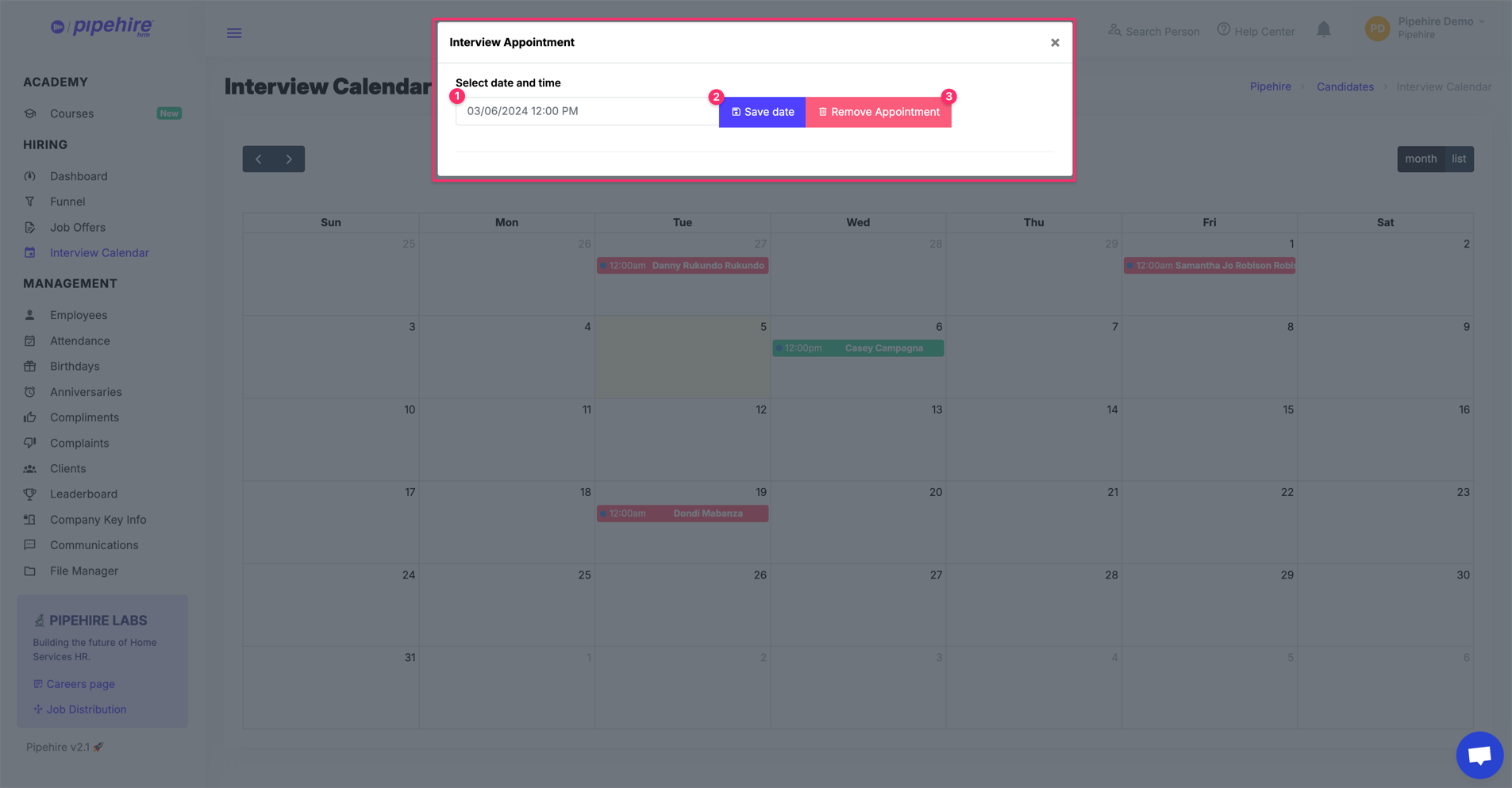
We hope this article helps you clarify the operation of this useful feature.
Just start a chat if you have any questions. We are here to help! 😃


