Archive/Unarchived Applicants, Candidates, Employees.
In this article, you'll learn how to archive/unarchived applicants, candidates, and employees.
First, you need to go to Funnel Module. Here you'll find a column stage view.
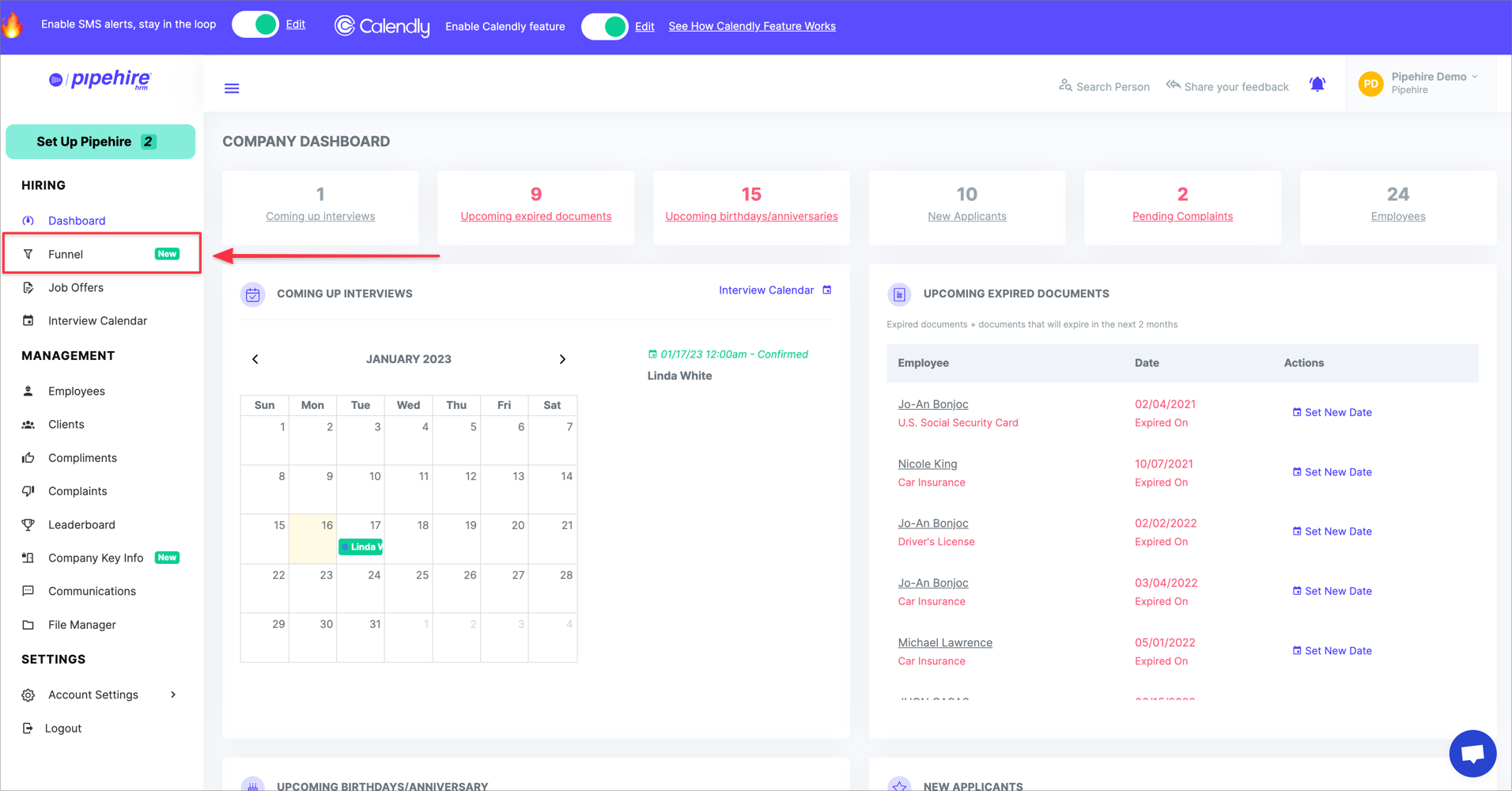
The Funnel Module is composed of different columns; each represents a stage in the hiring >>> employee process.
Every time a new applicant applies to your job post, the system automatically allocates them into the Applicant Column.

What you want to do next is to start moving the applicants across the stages.
First, select the job offer you want to review.
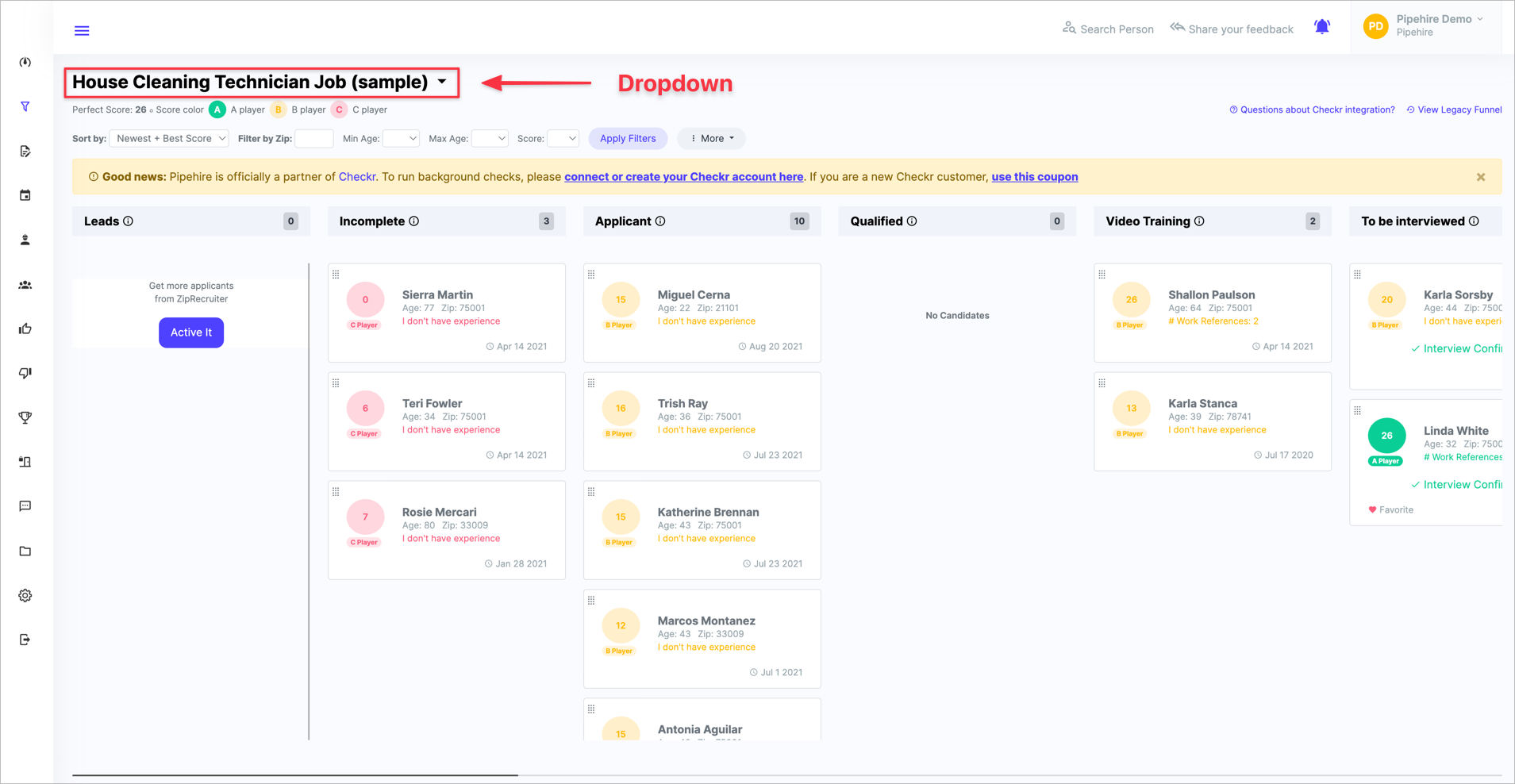
If there are applicants who do not meet the minimum requirements, we recommend archiving them.
Do not eliminate them completely; they can be of good use in the future.
Check every applicant and archive those who do not meet the minimum requirements.

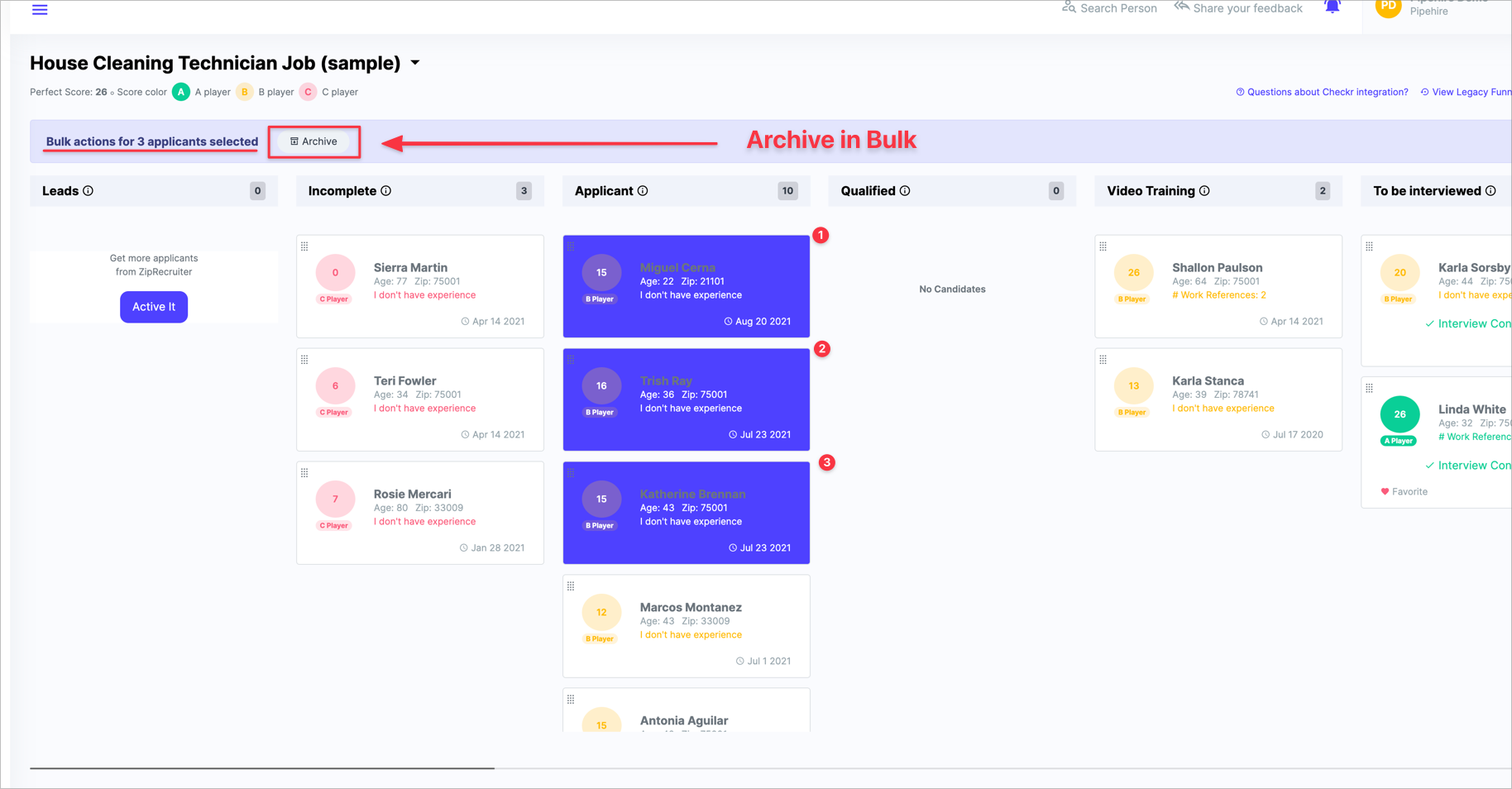
Next, you need to go to the "more" button. Click the button you'll see three different options:
1. Most recent applicants: this option allows you to check for the most recent applicants, those who have applied in the last few days. This option can be used as a filter for checking only the last applicants.
2. Archived applicants: here, you'll find the complete list of applicants who have been archived.
3. Customize funnel statuses: here, you can move the status/columns to change its position in the funnel. Also, you can create new statuses/columns depending on your work flow.

Archived applicants are displayed in this view. Start typing on the search field; the system will automatically load each applicant's name and the Job Offer to which they belong.
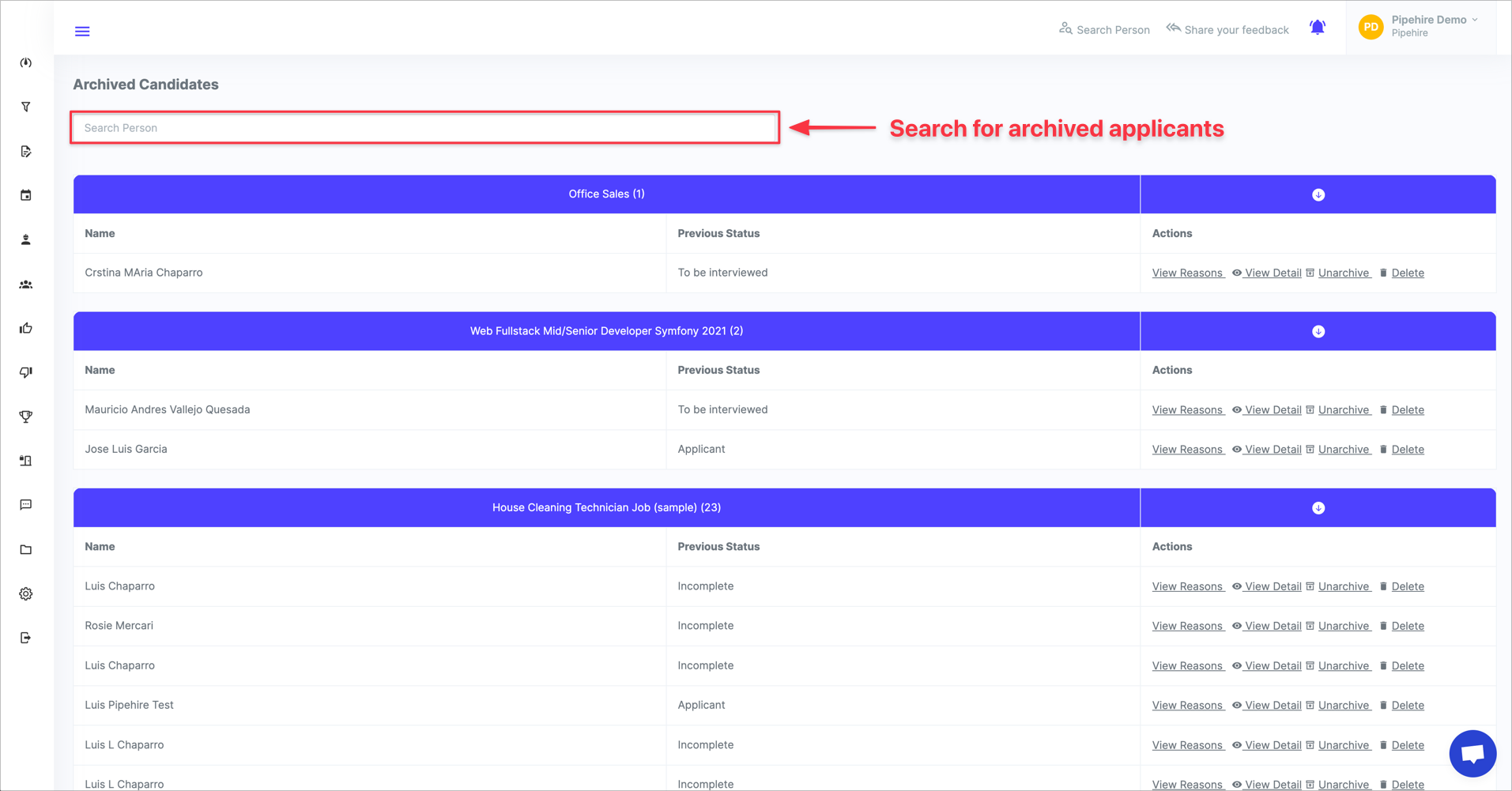
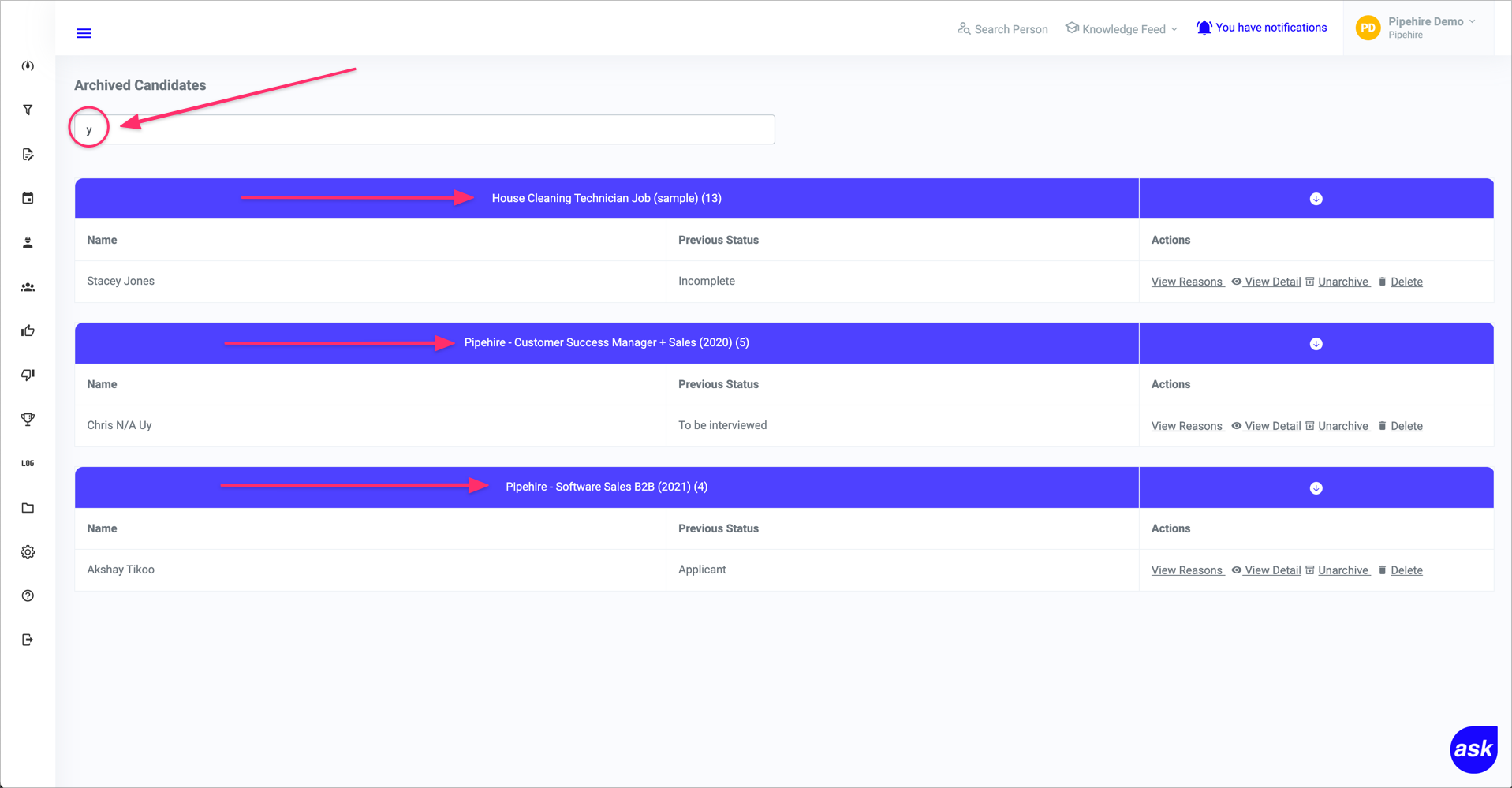
You have four options for each archived applicant:
- View archive reasons.
- View Detail.
- Unarchive.
- Delete.
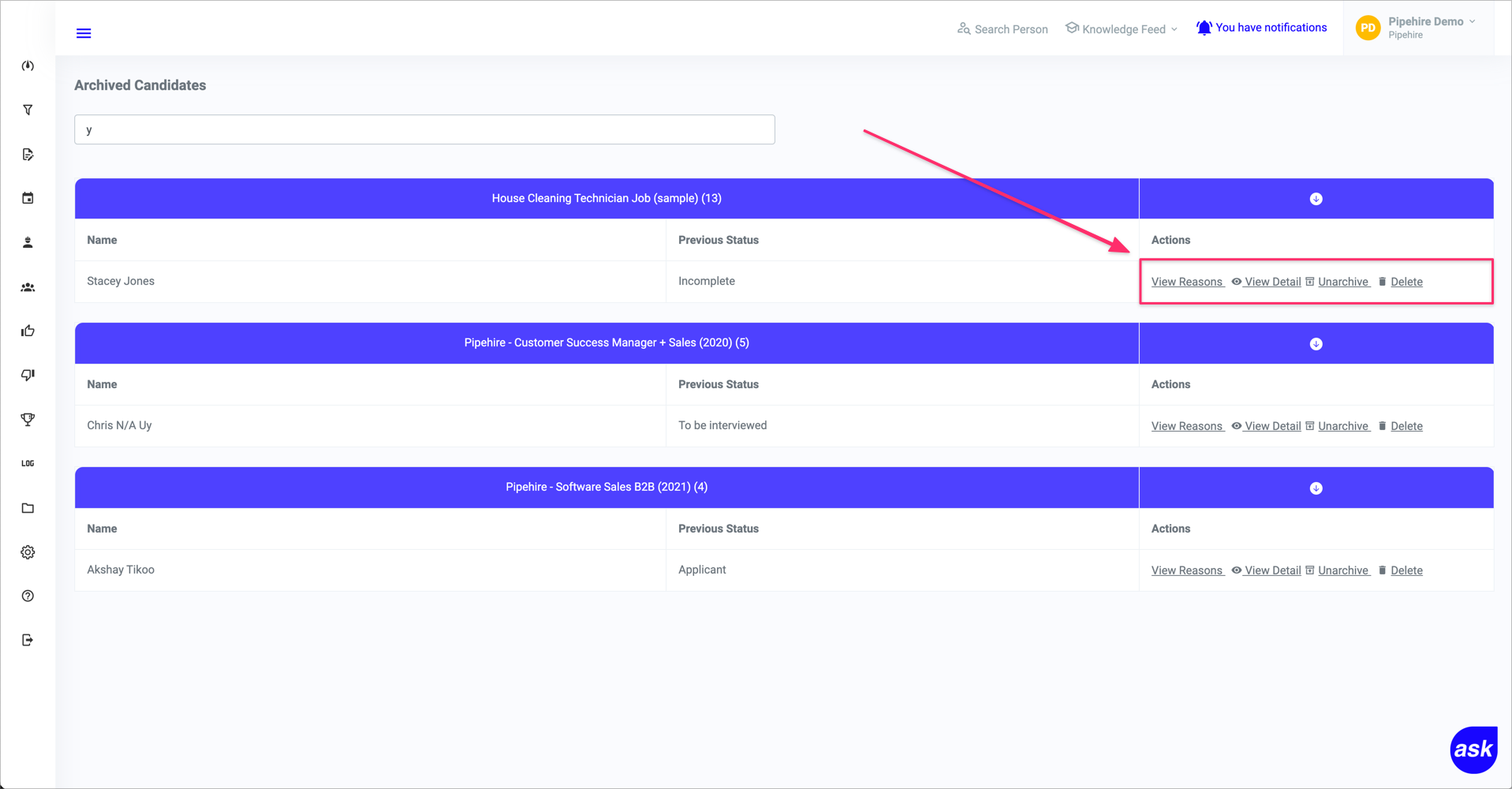
If you decide to unarchive an applicant, click on "unarchived," the system will restore the applicant to its original column state and Job Offer.
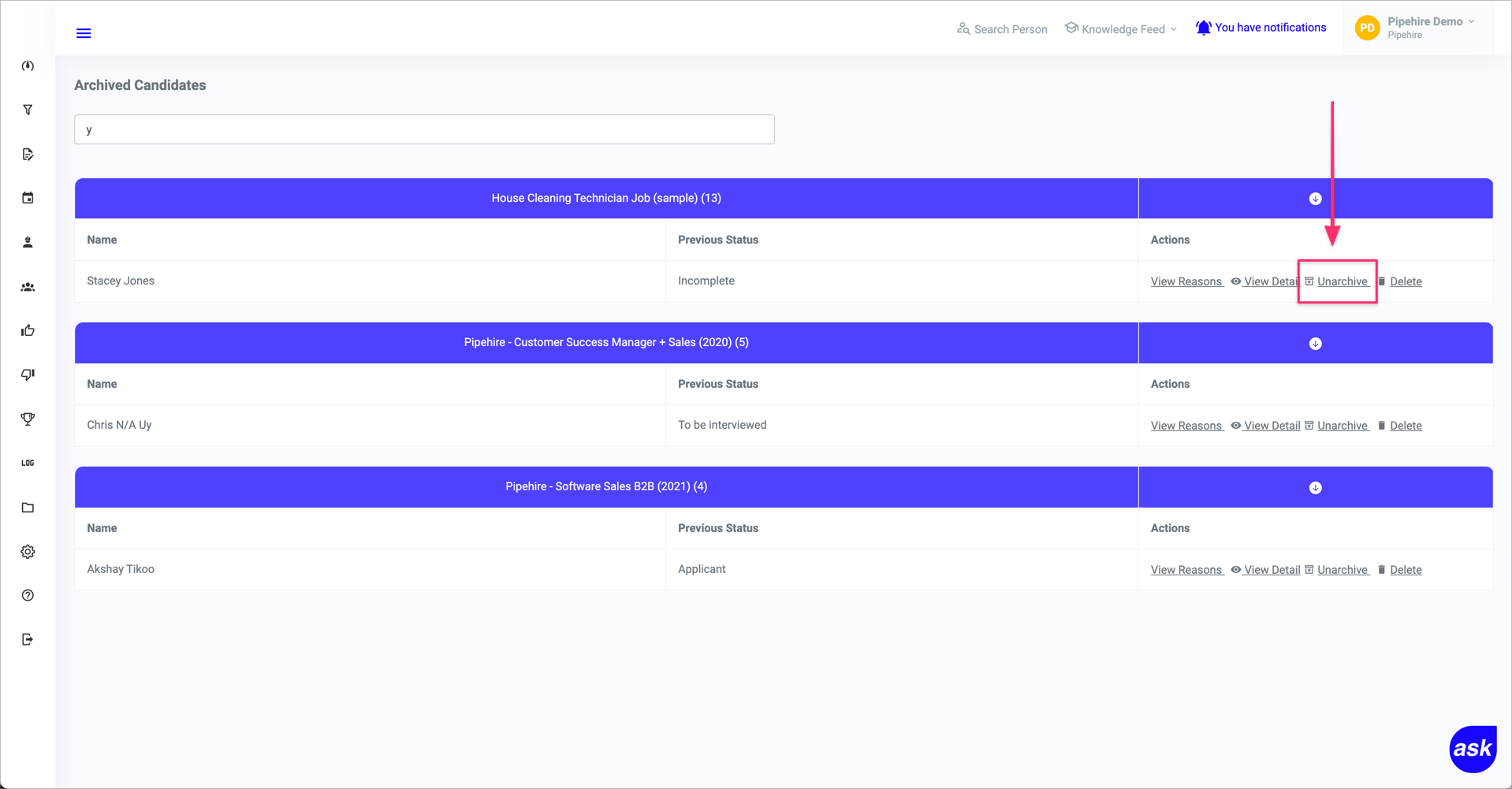
We hope this article helps you clarify the setup of this useful feature.
Just start a chat if you have any questions. We are here to help! 😃


